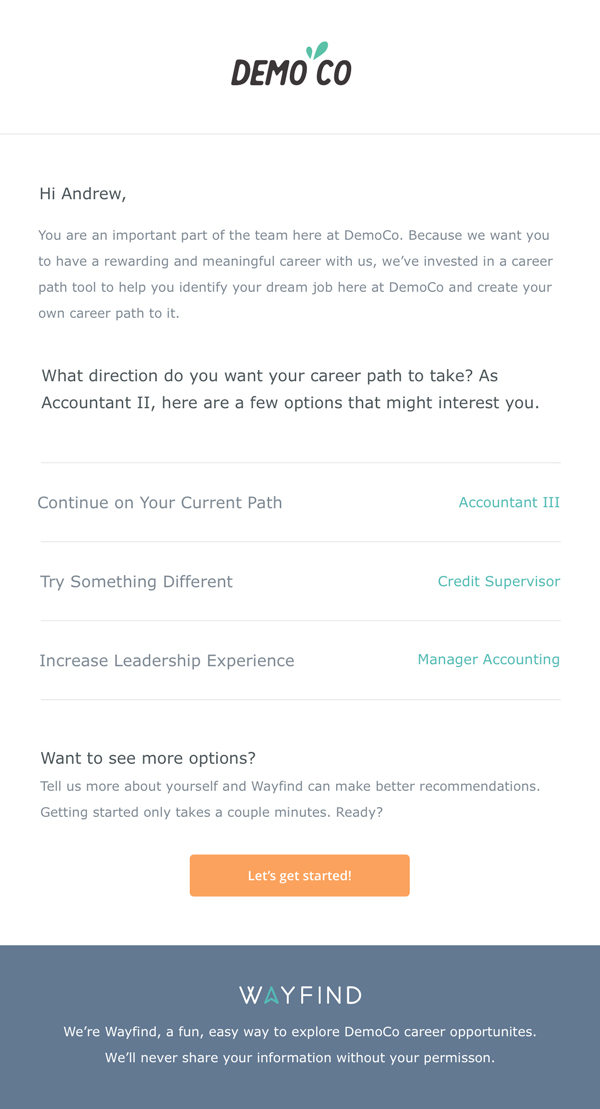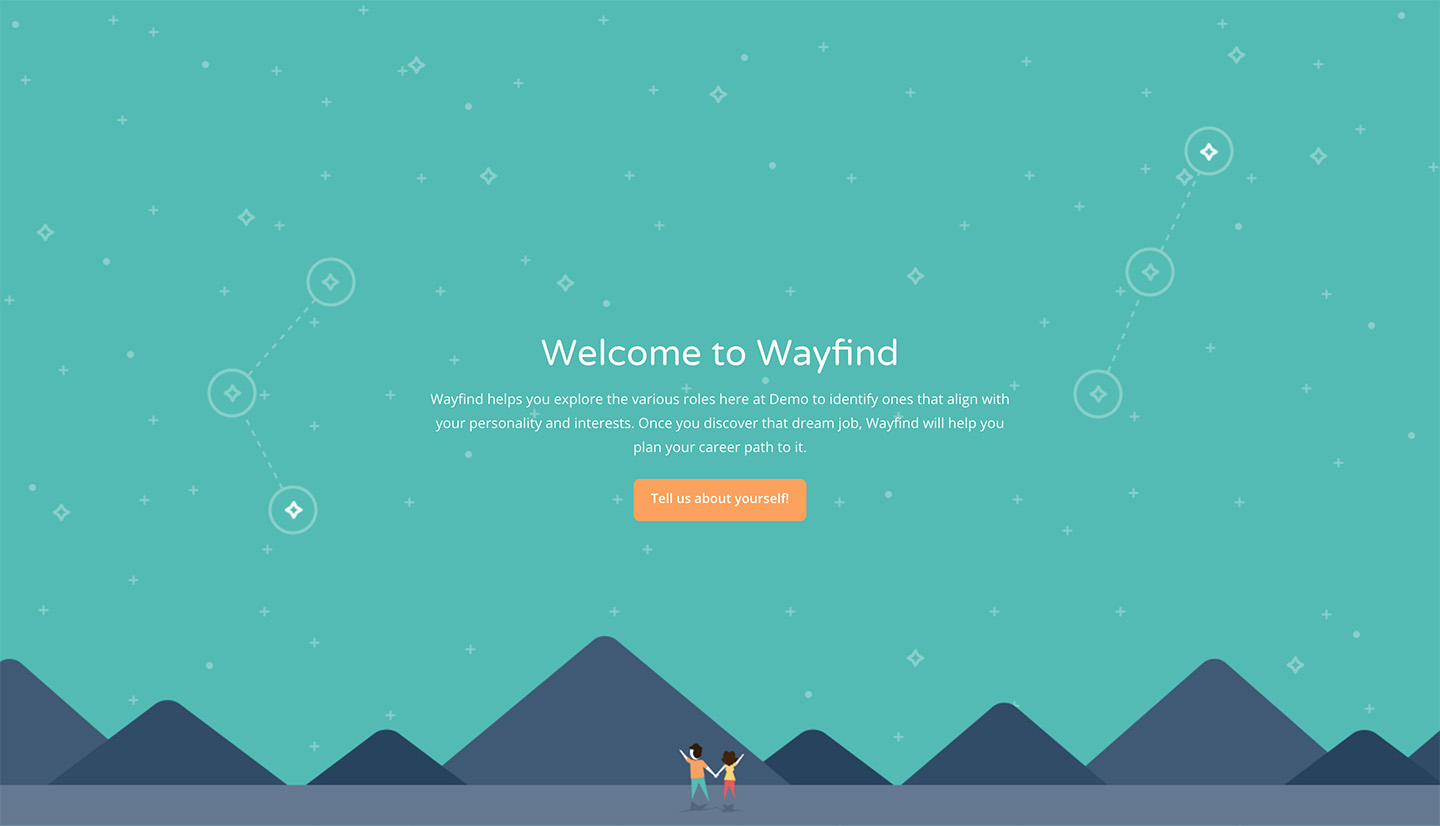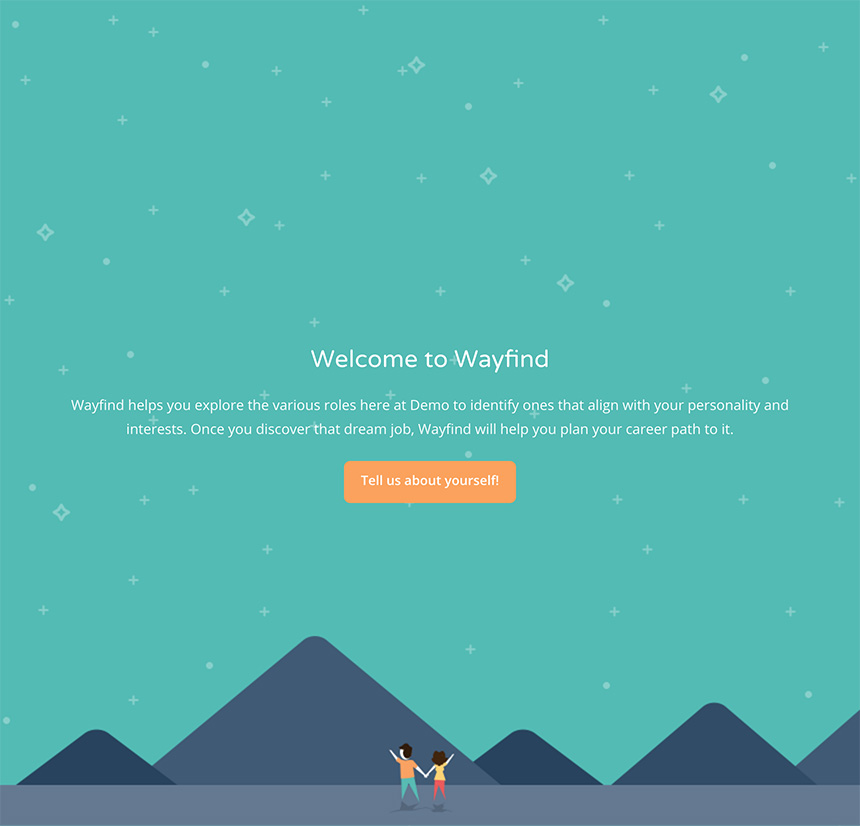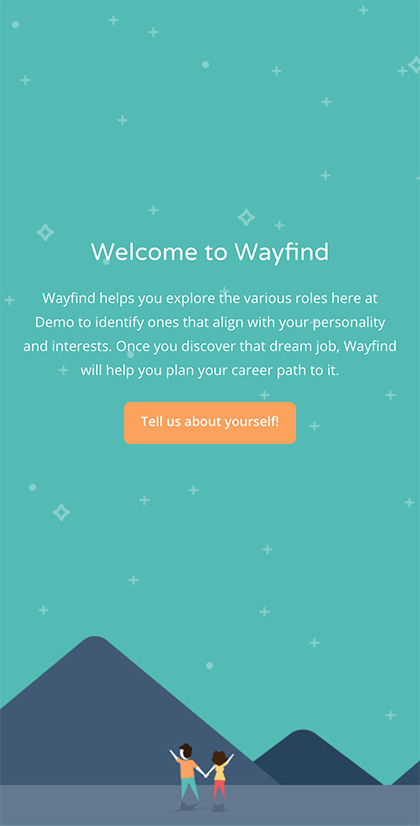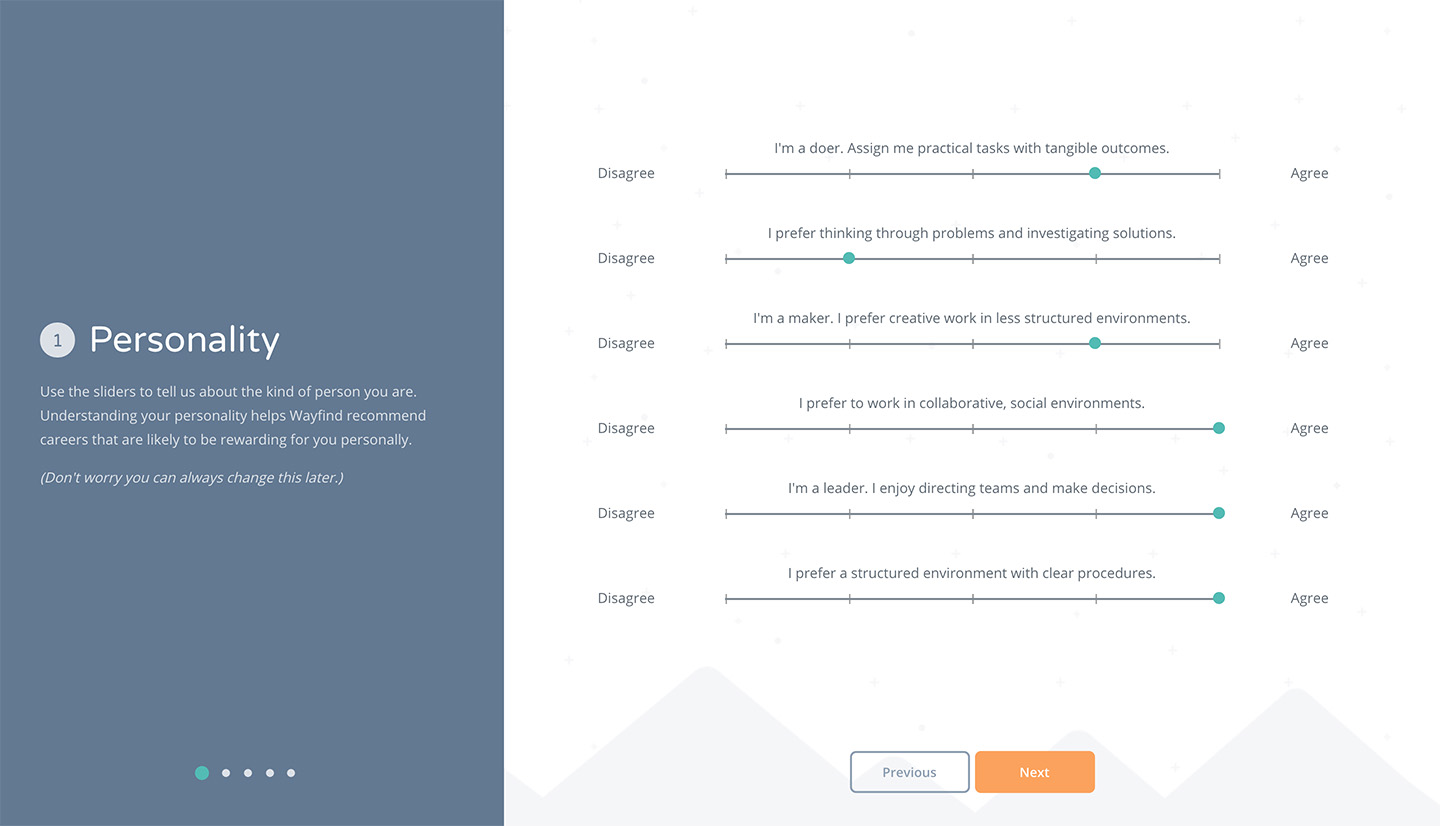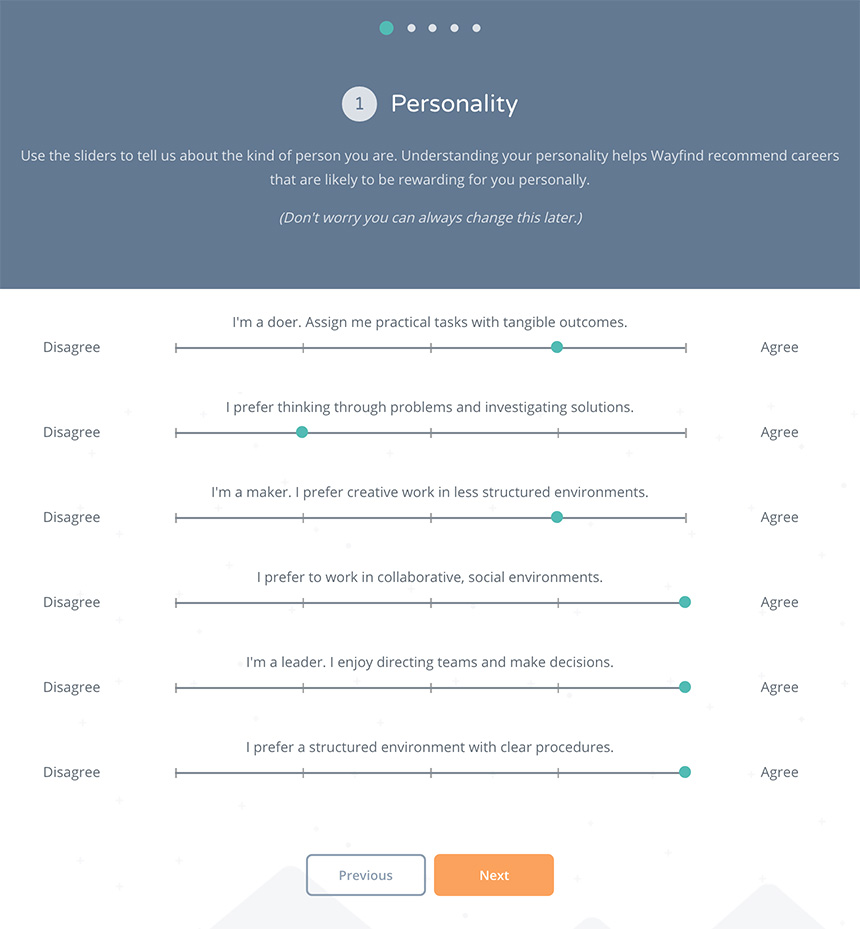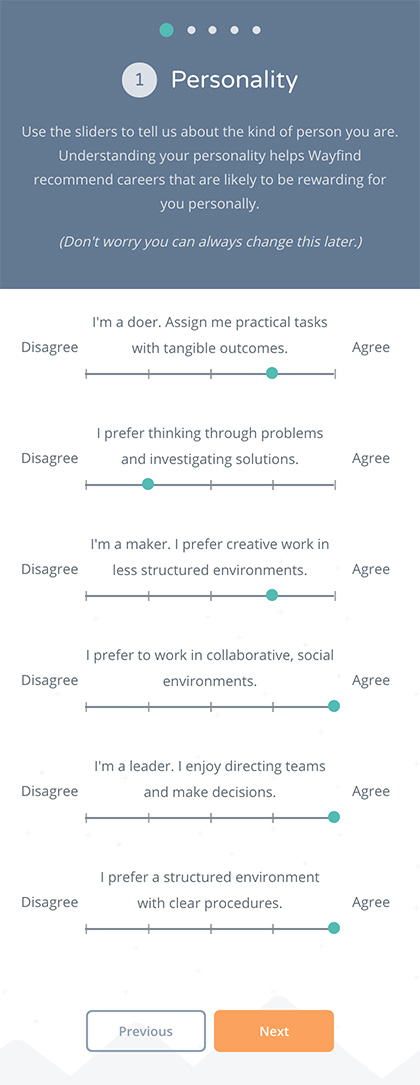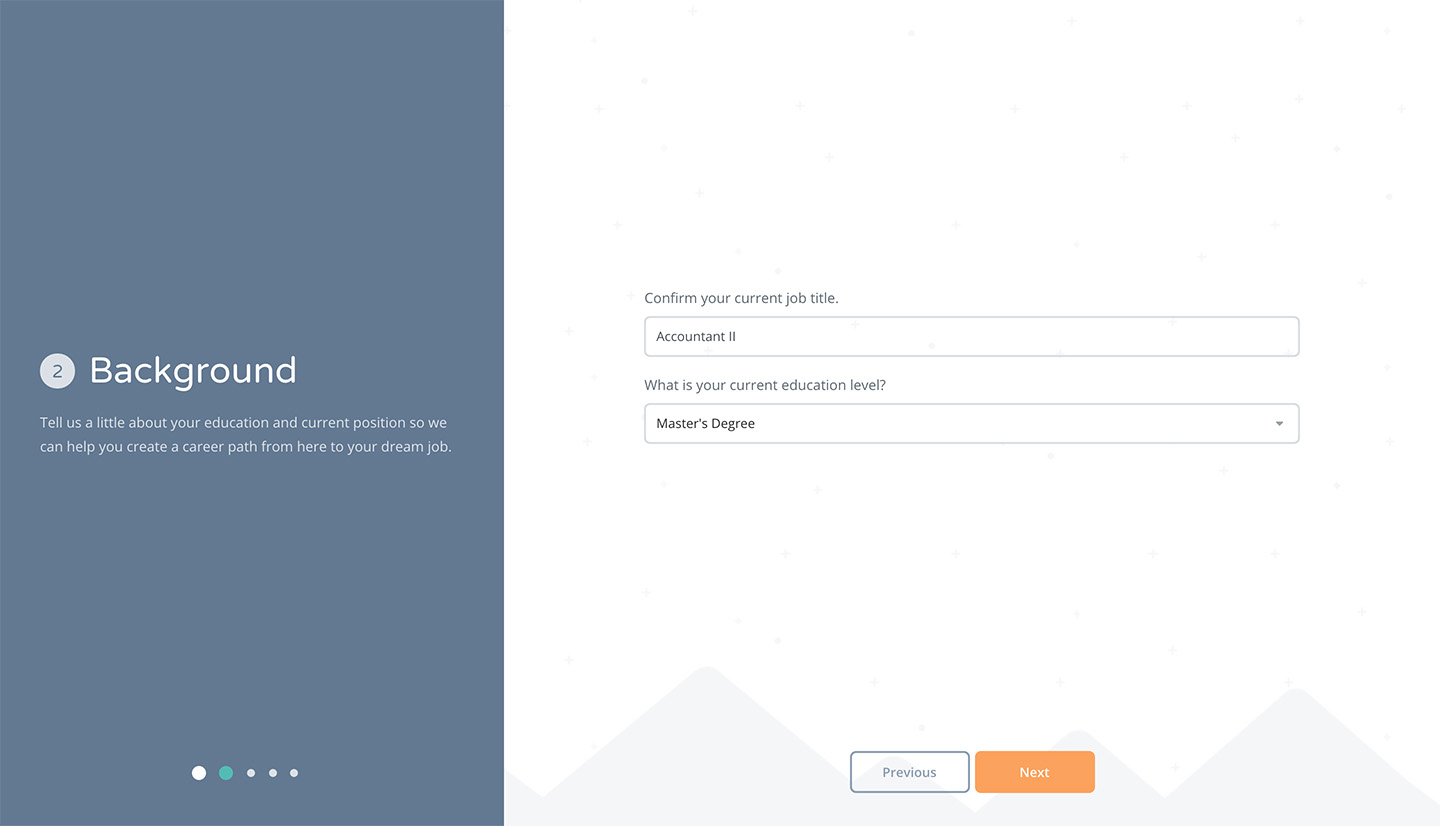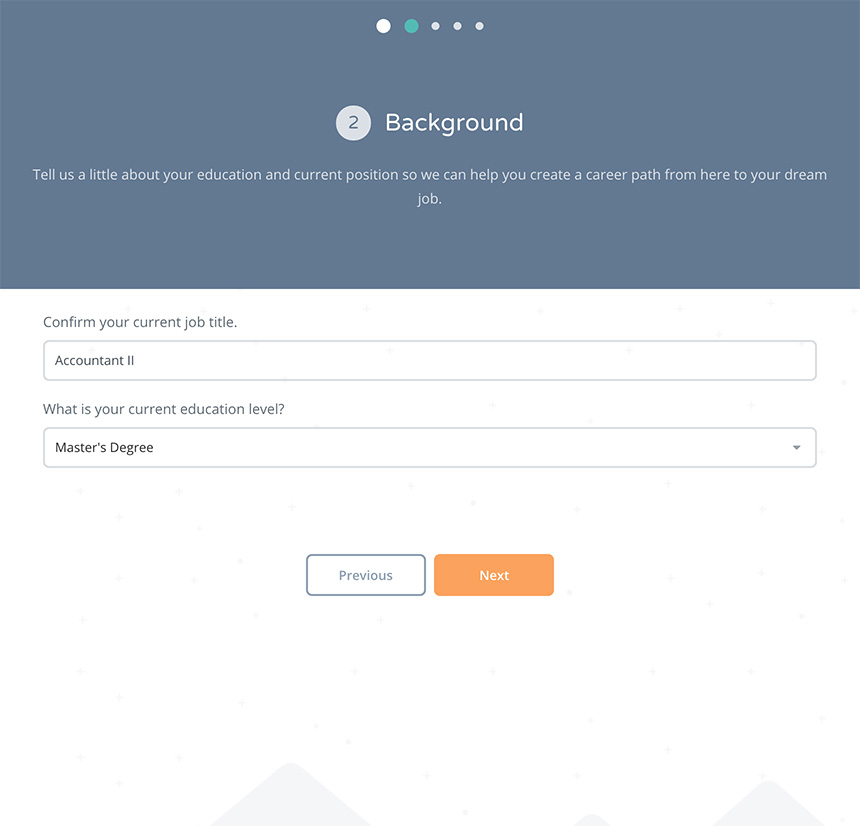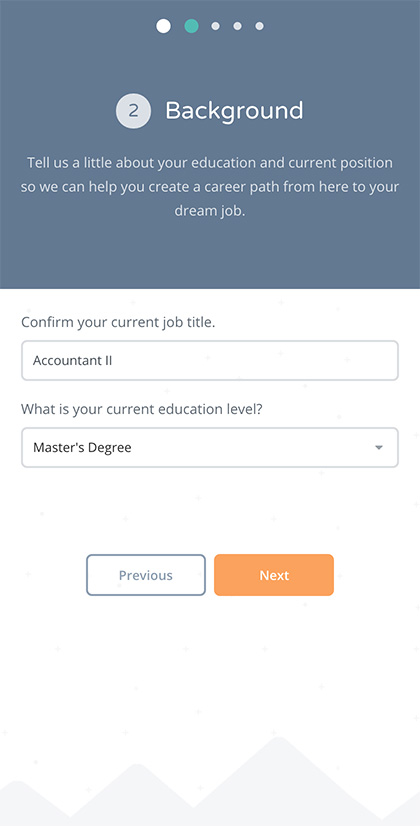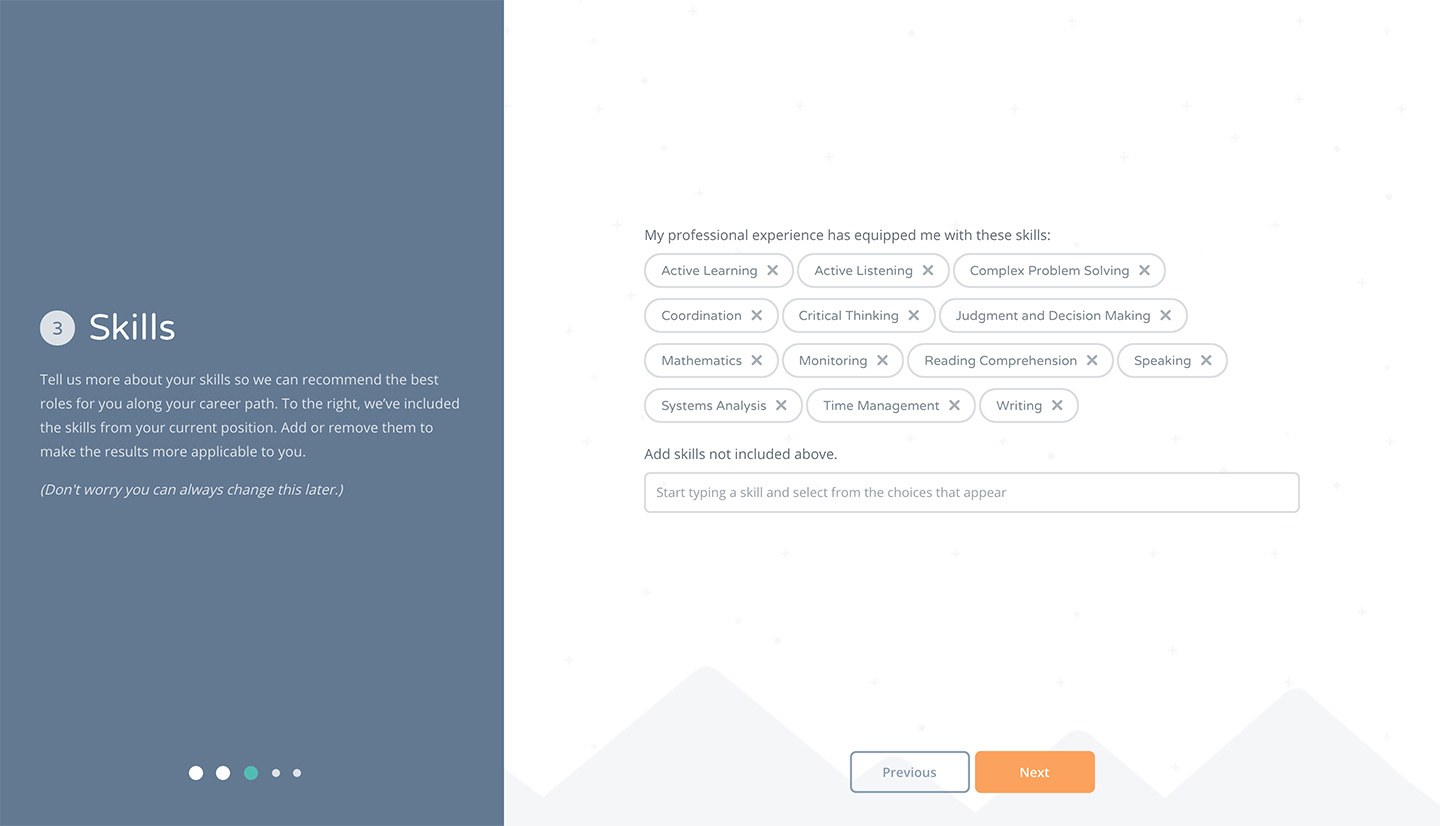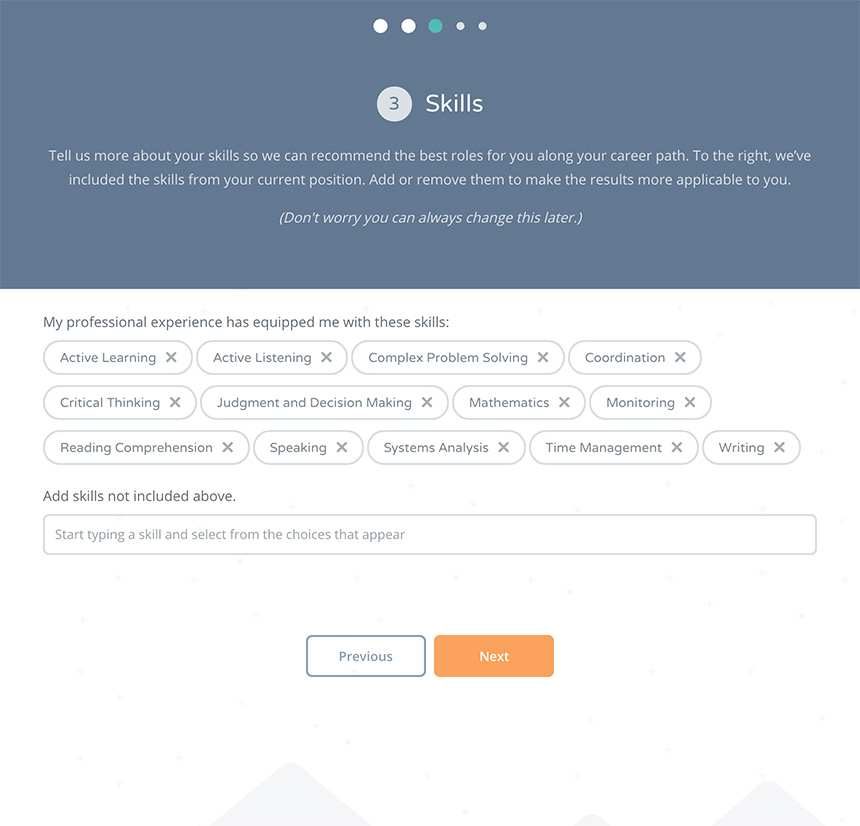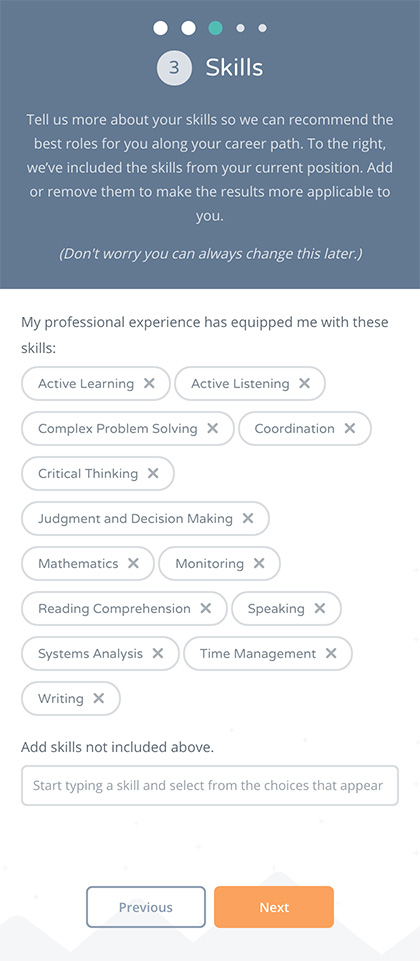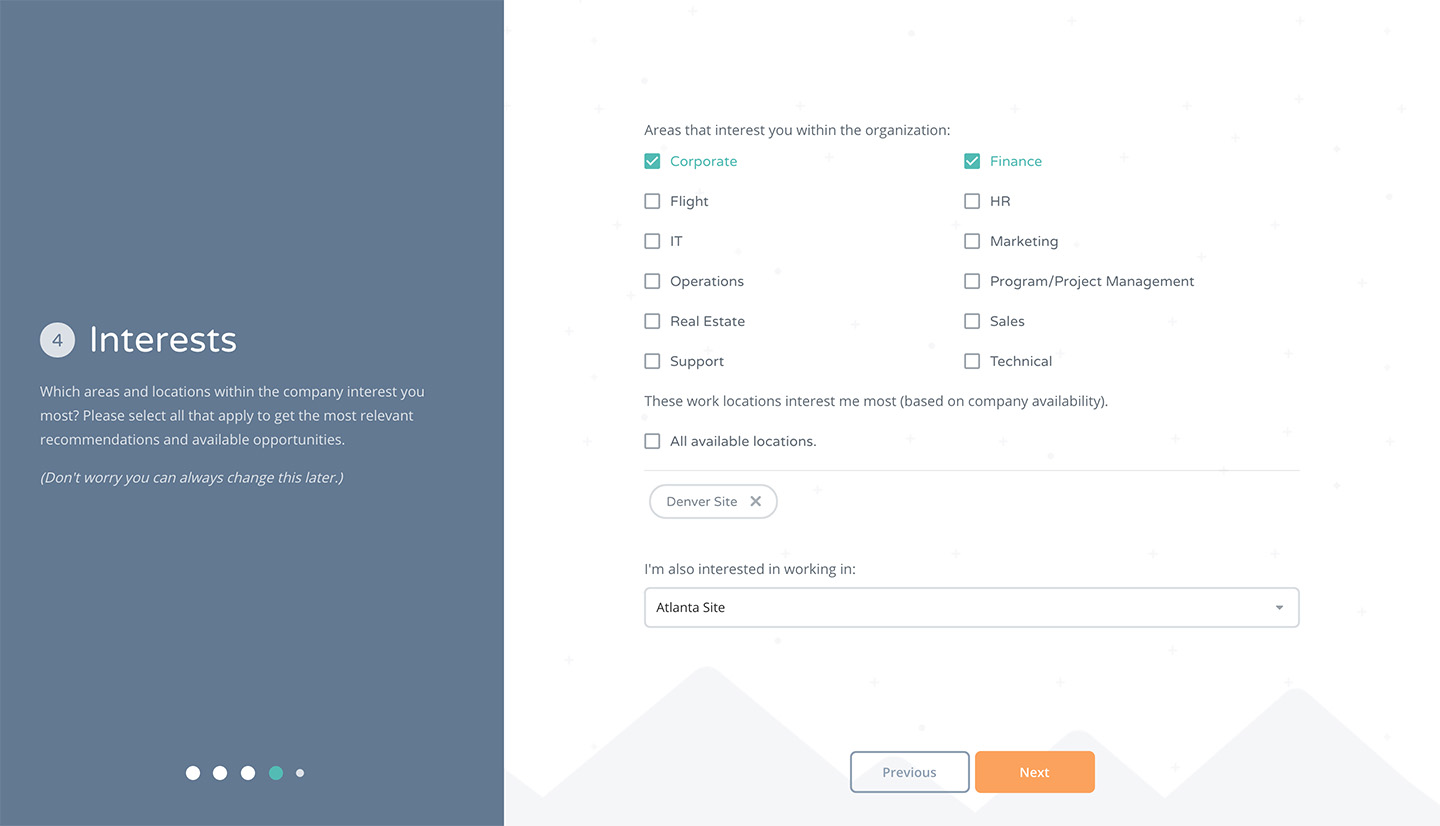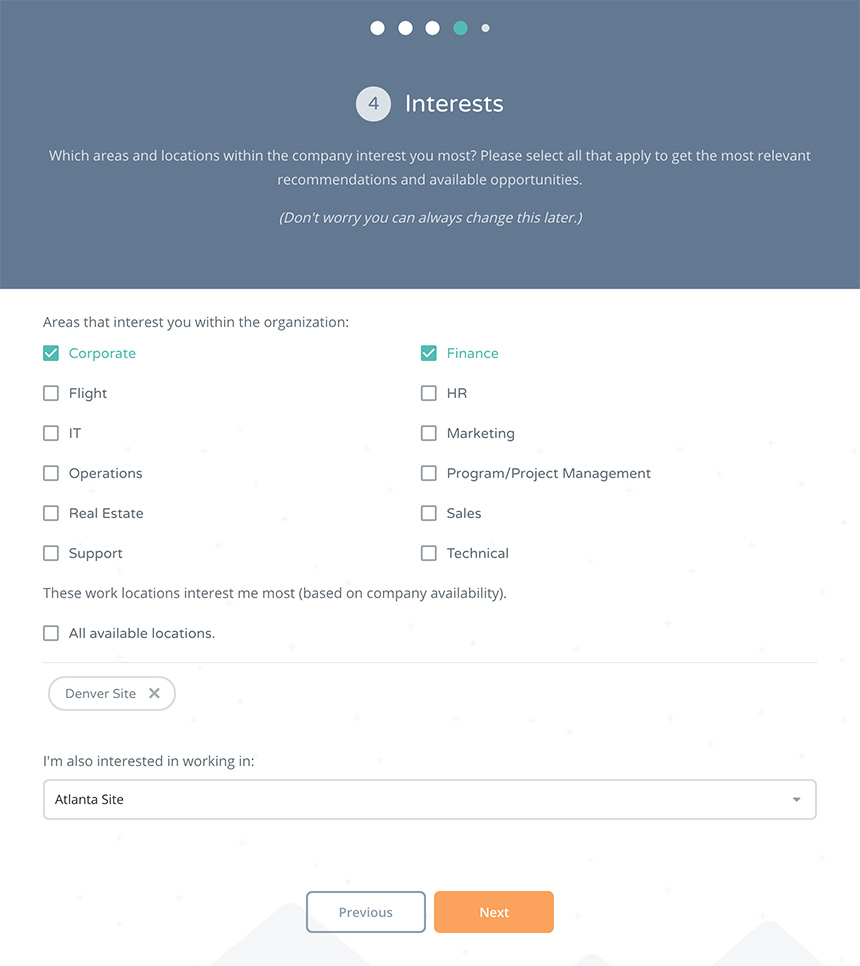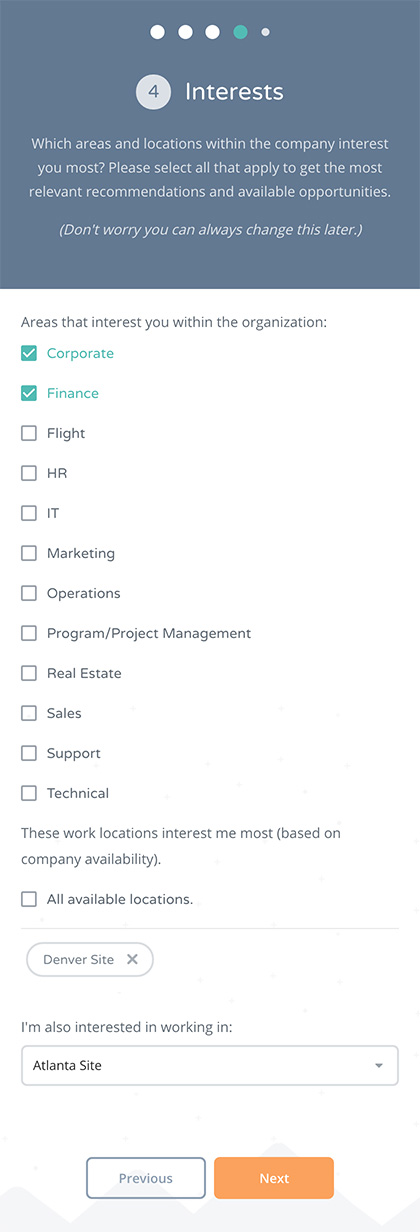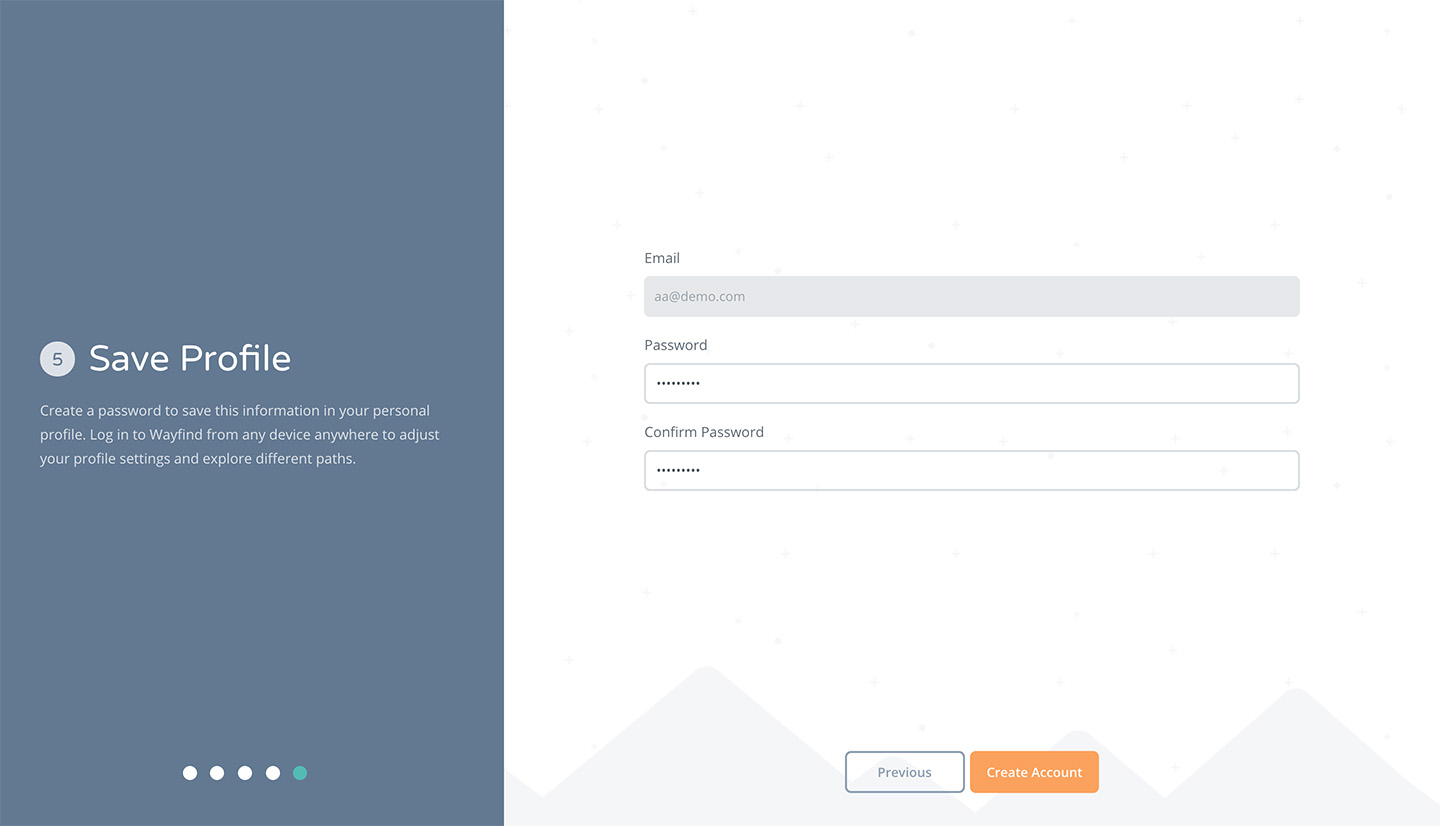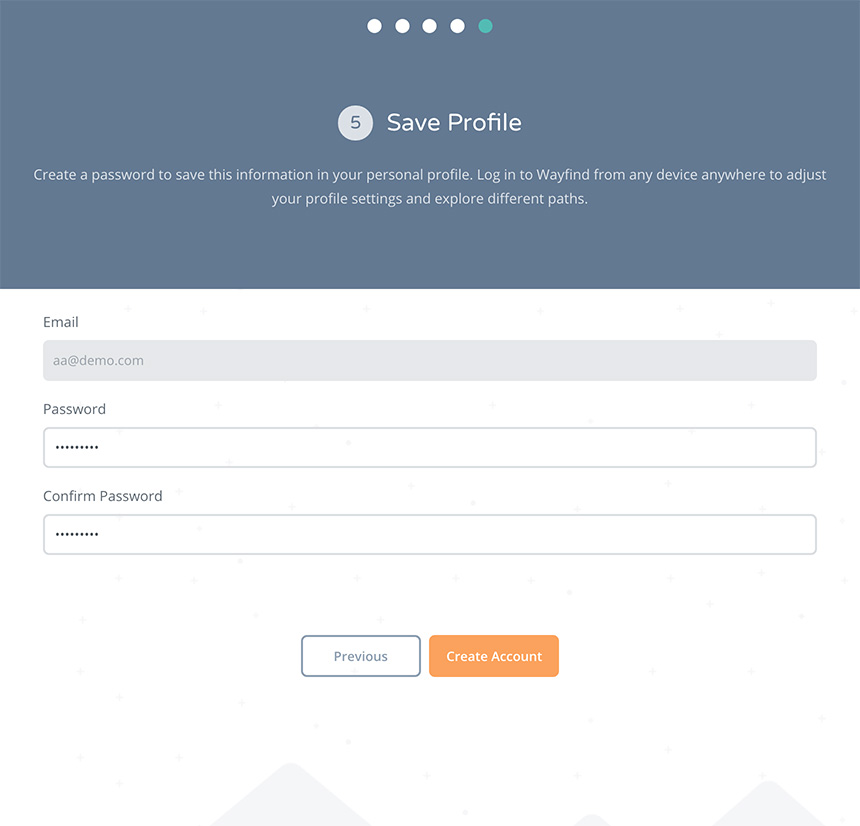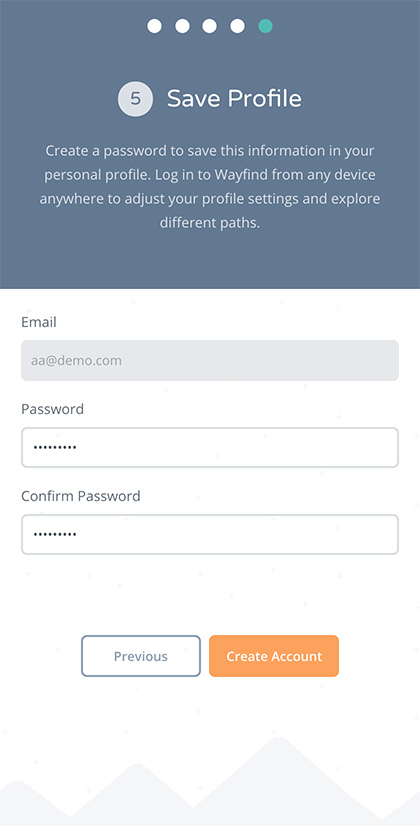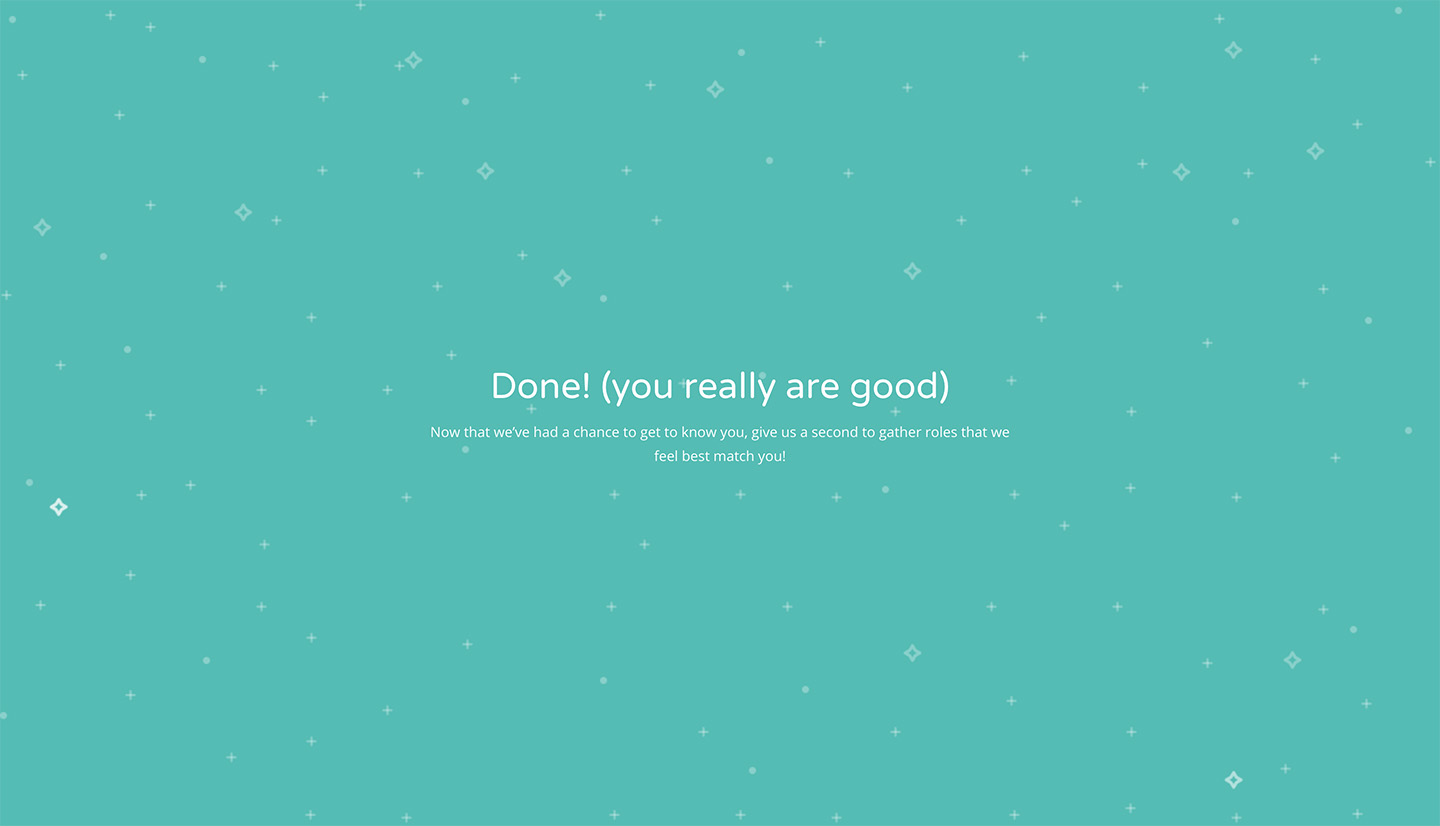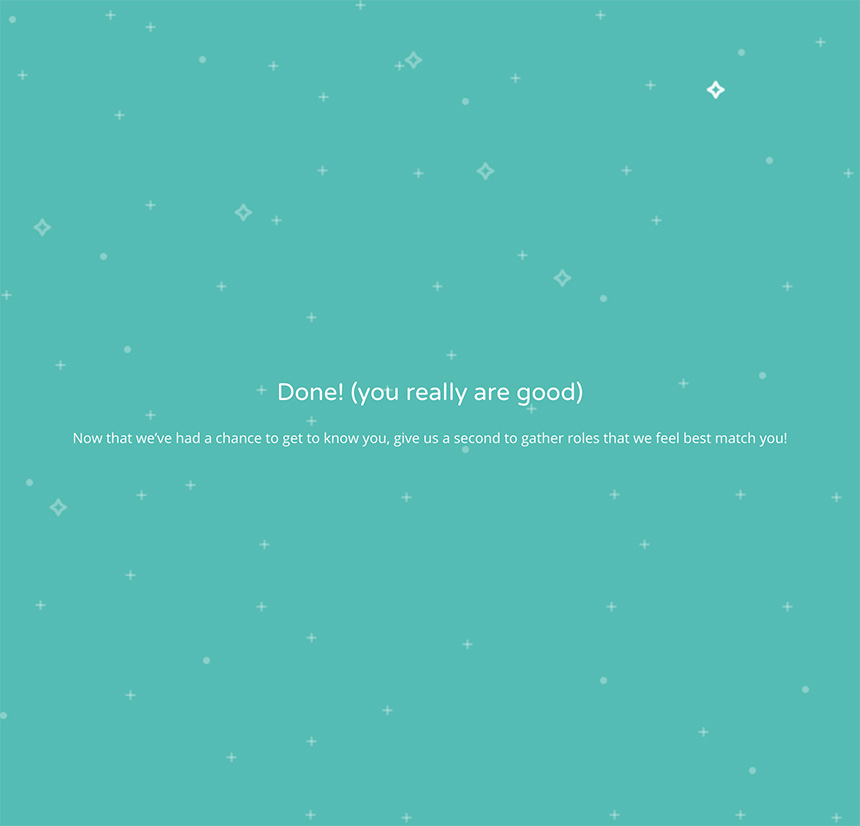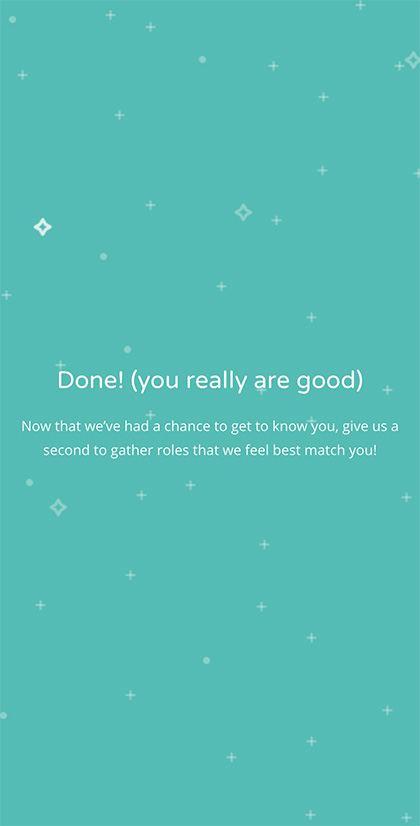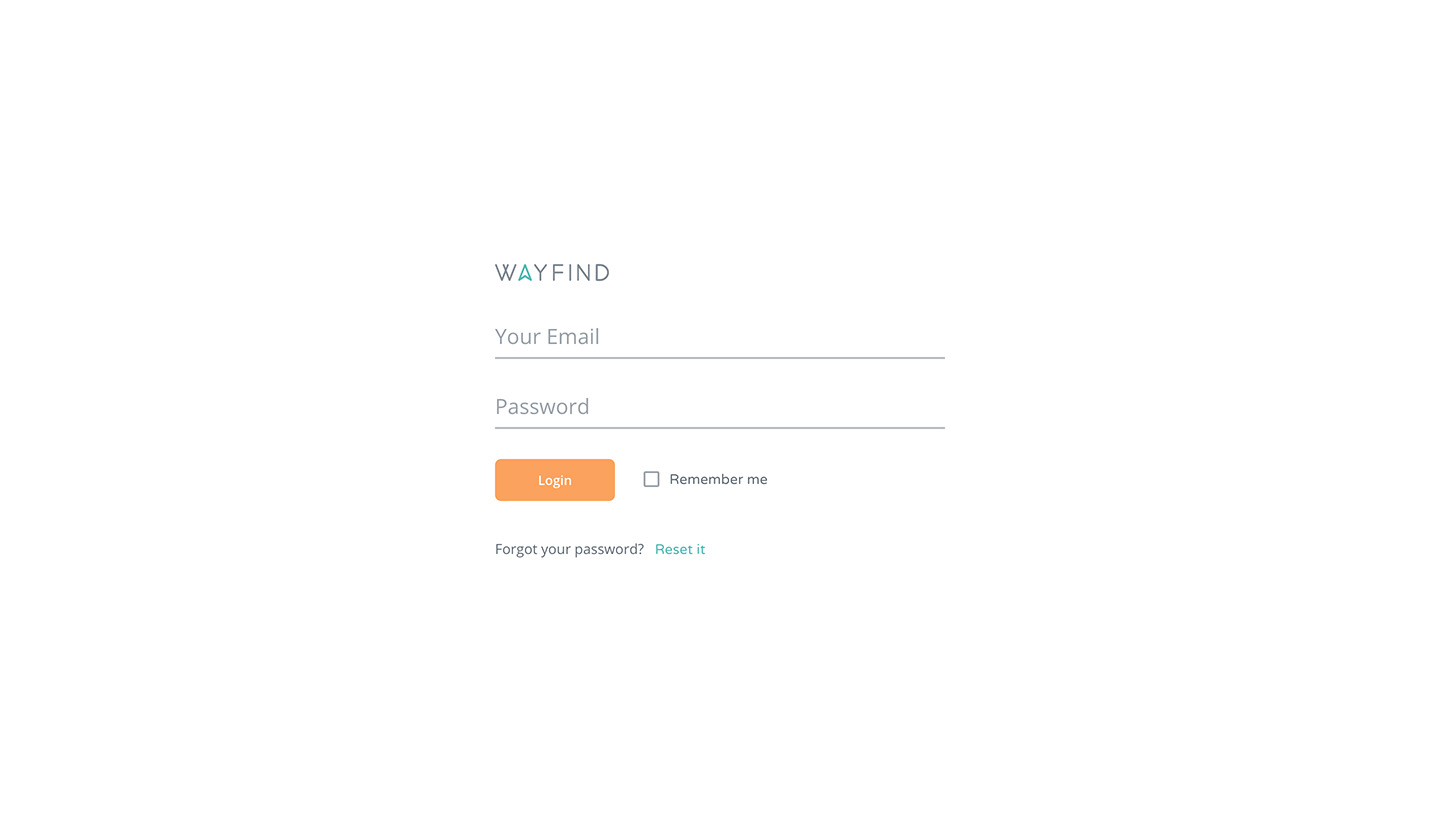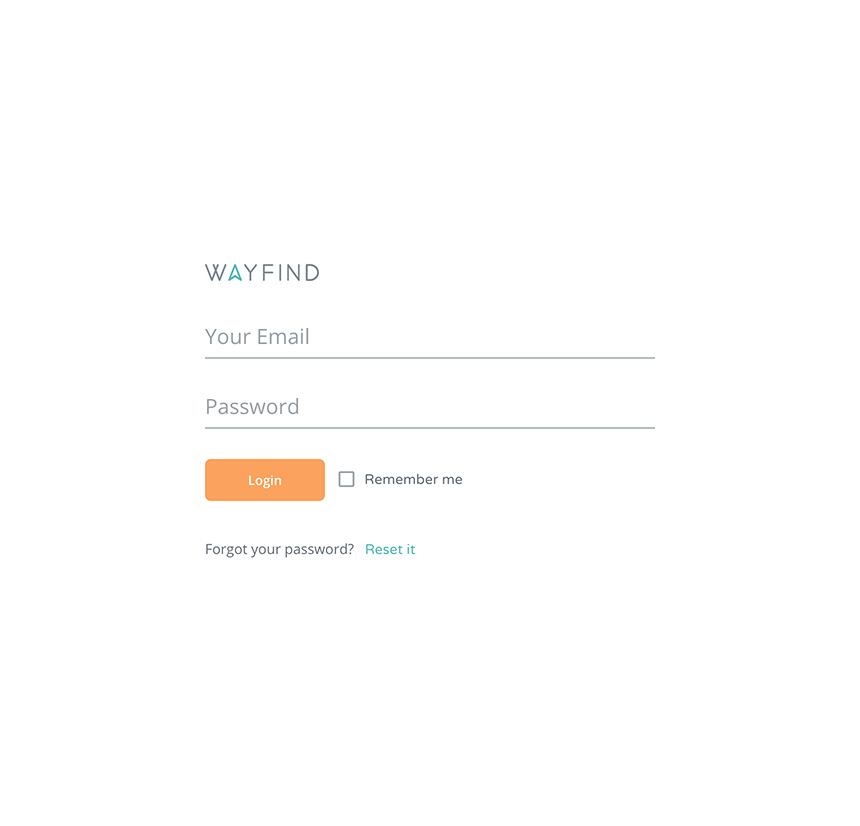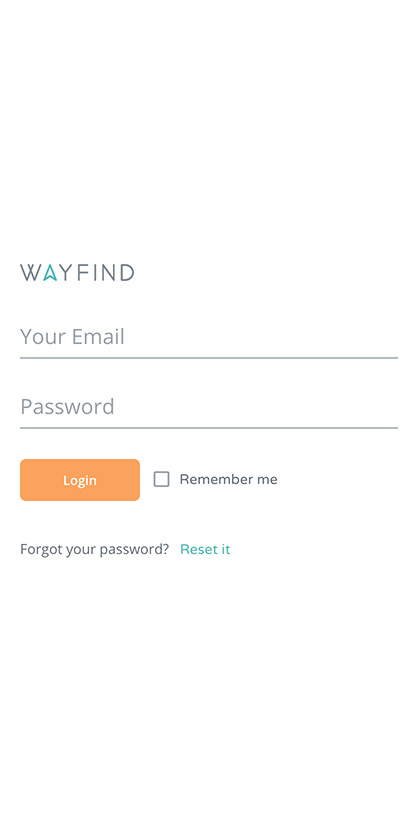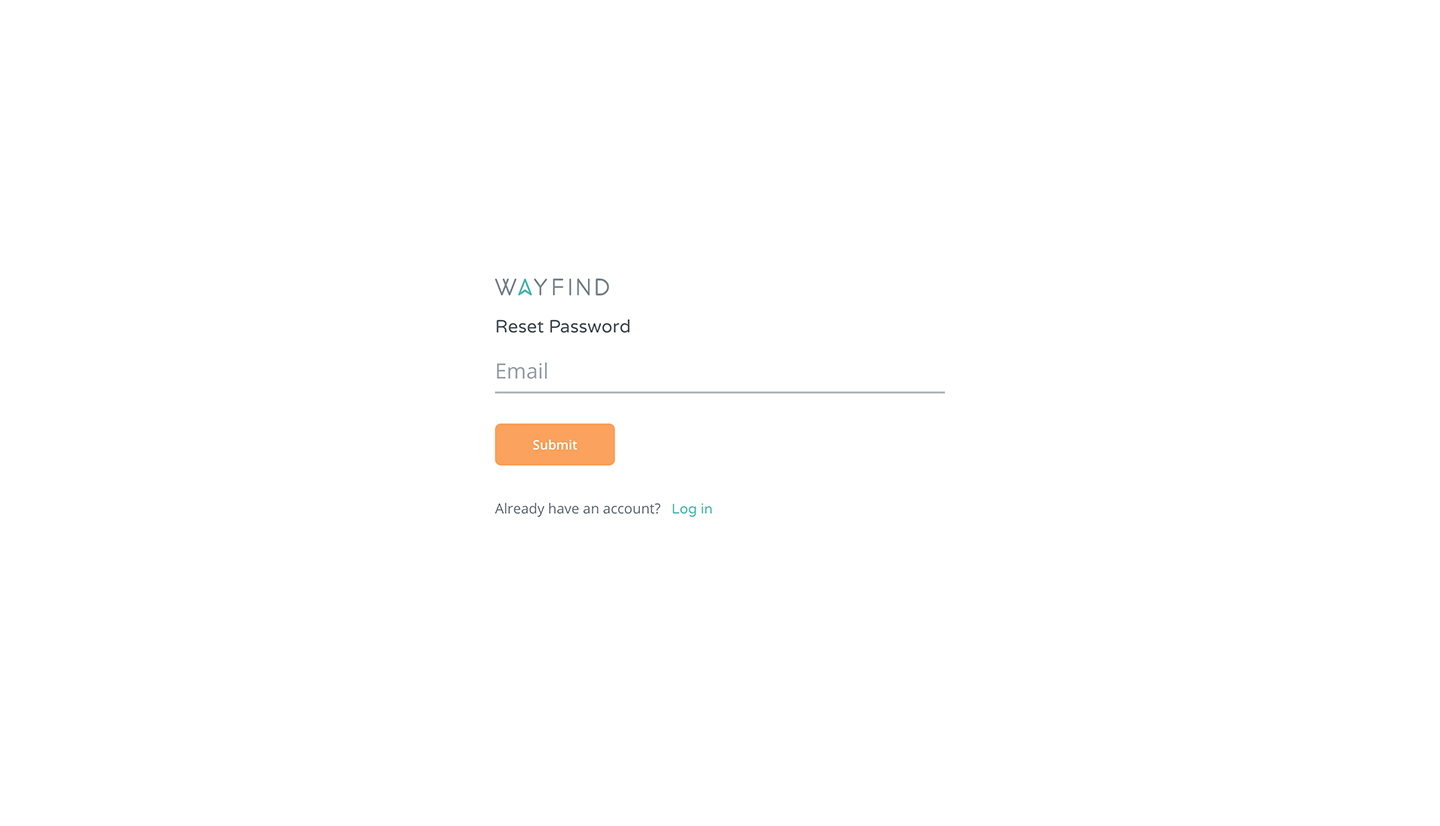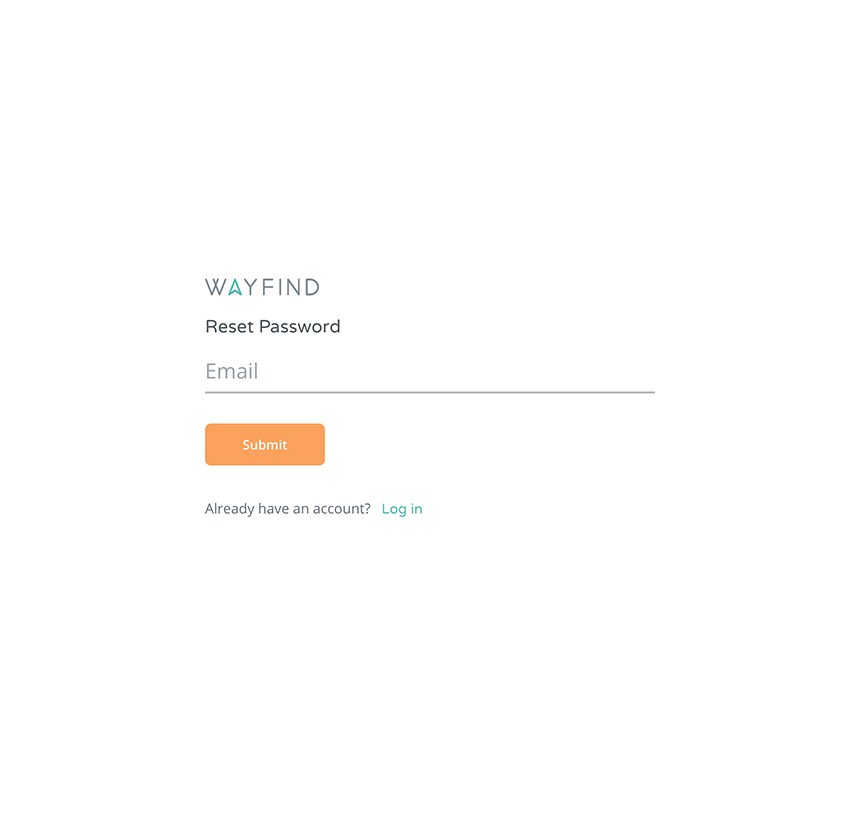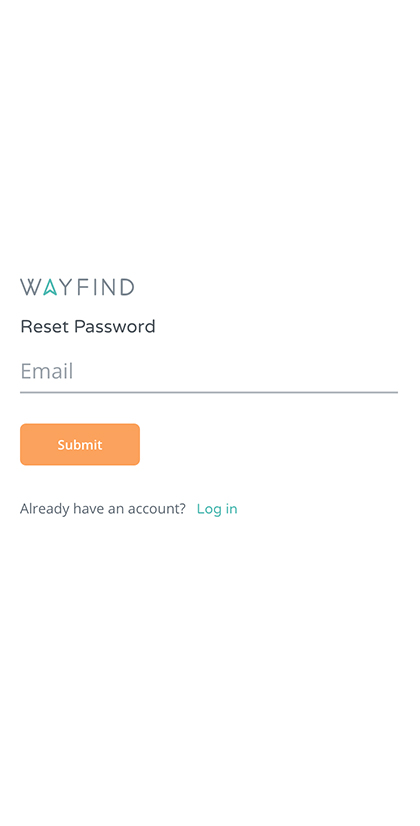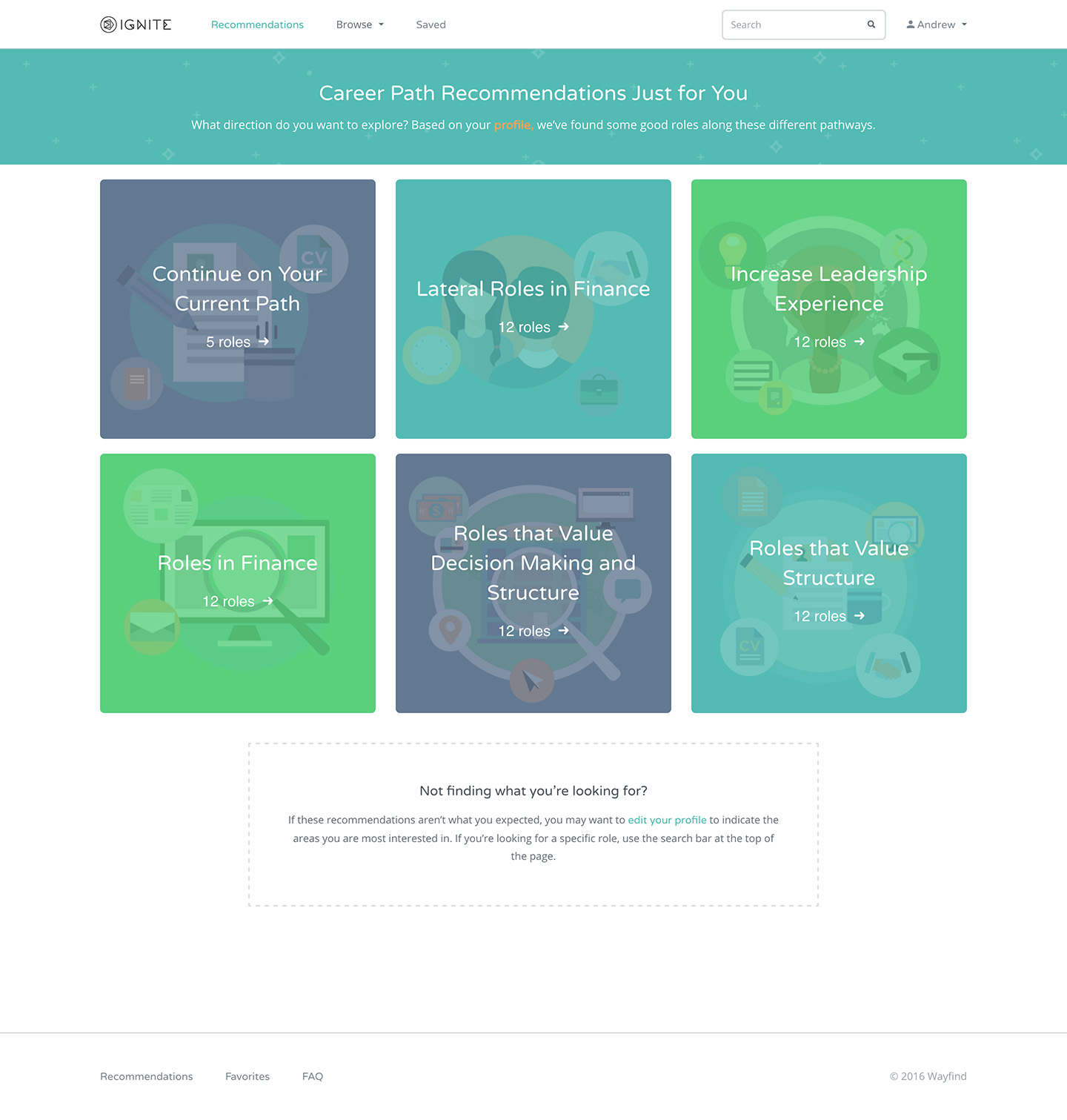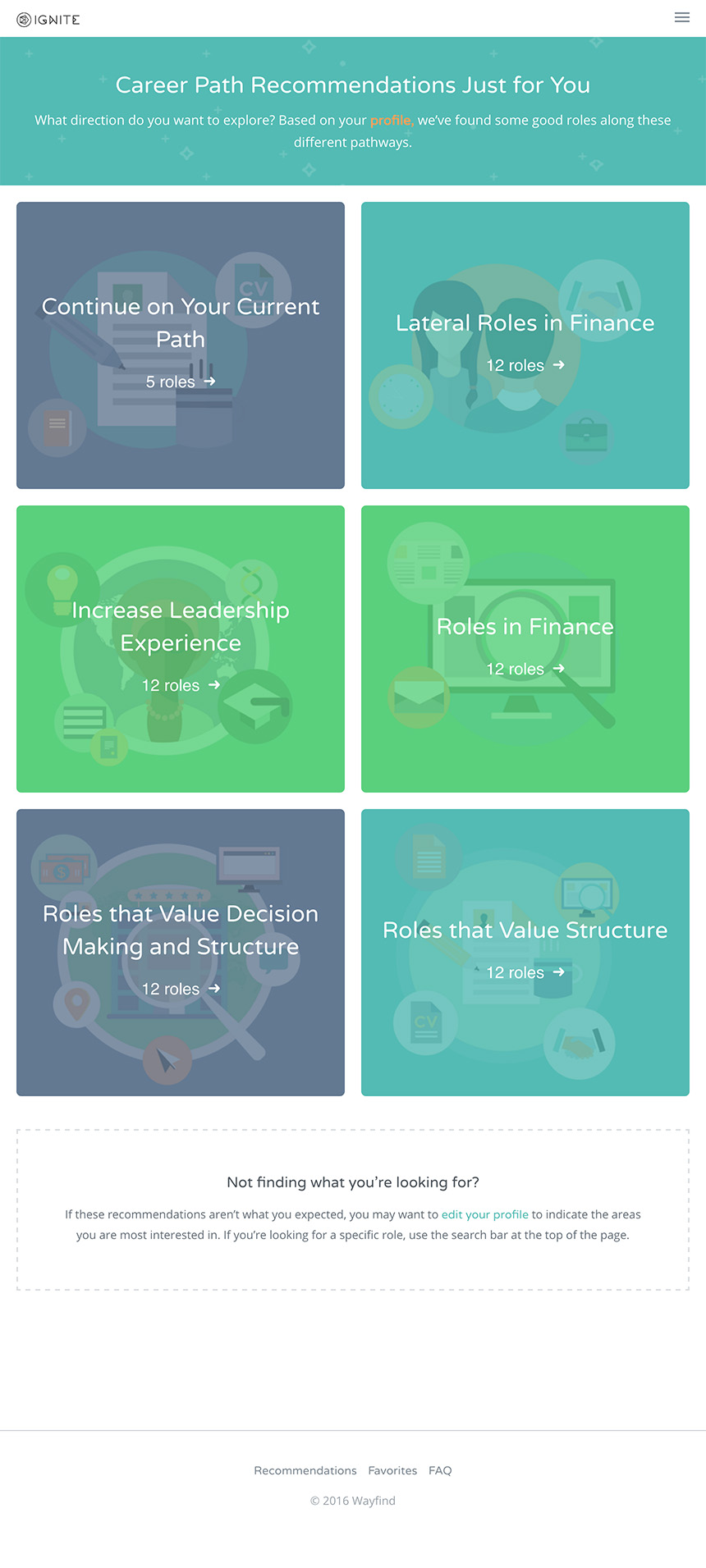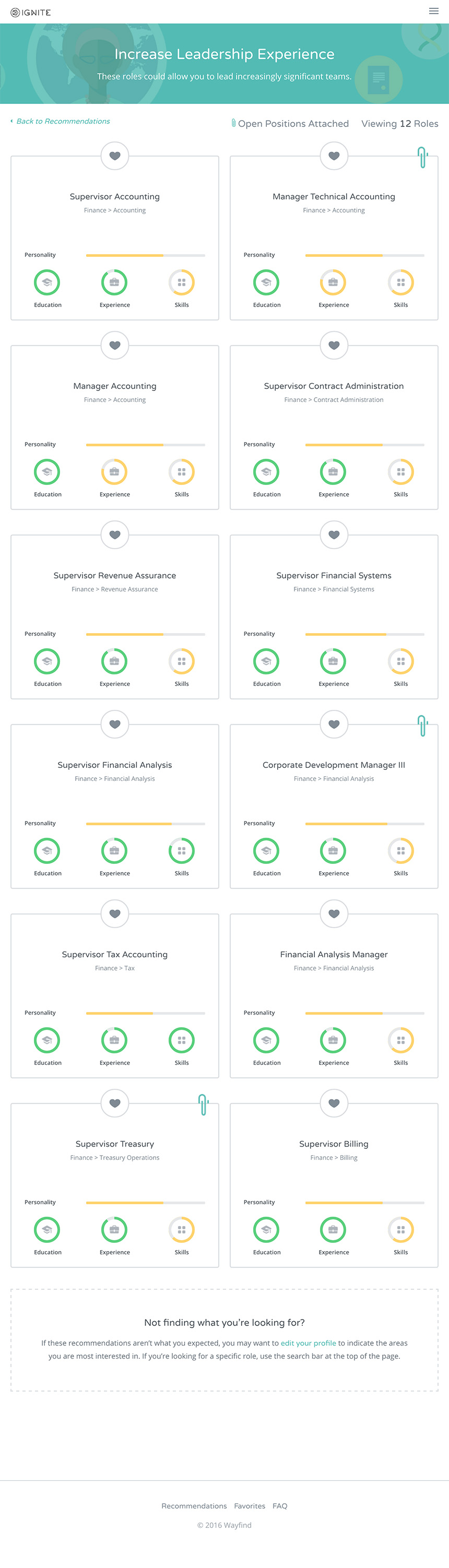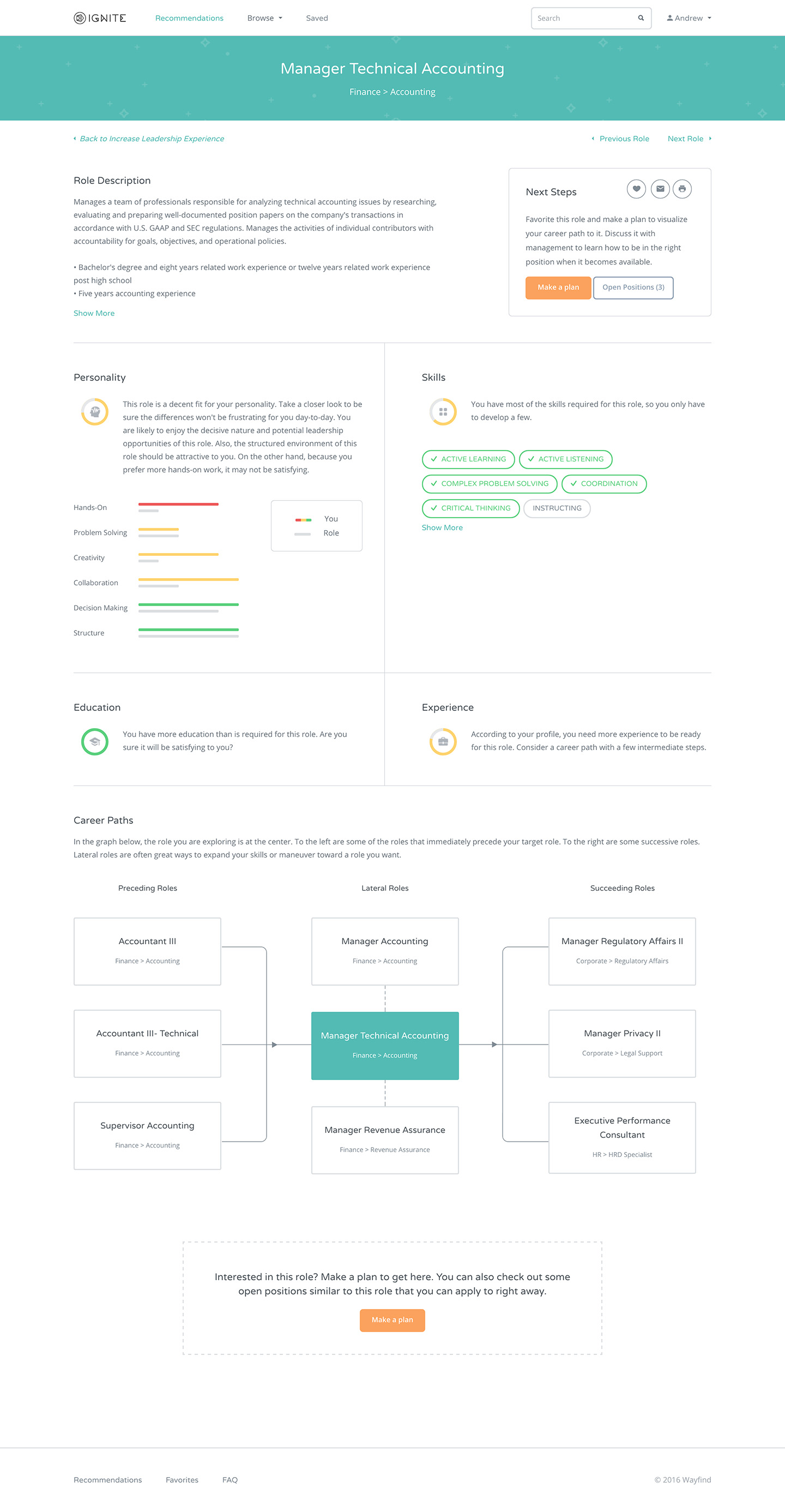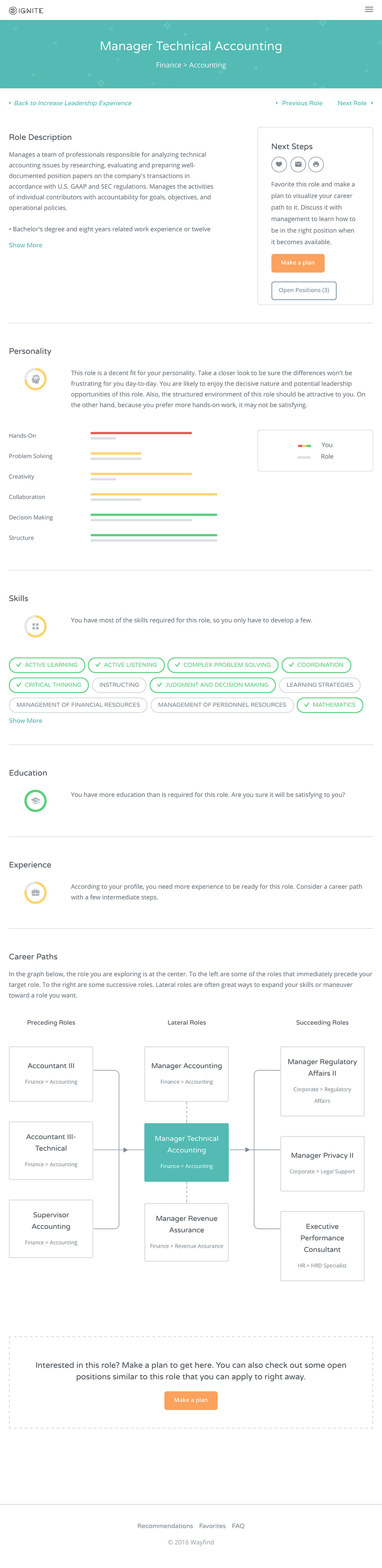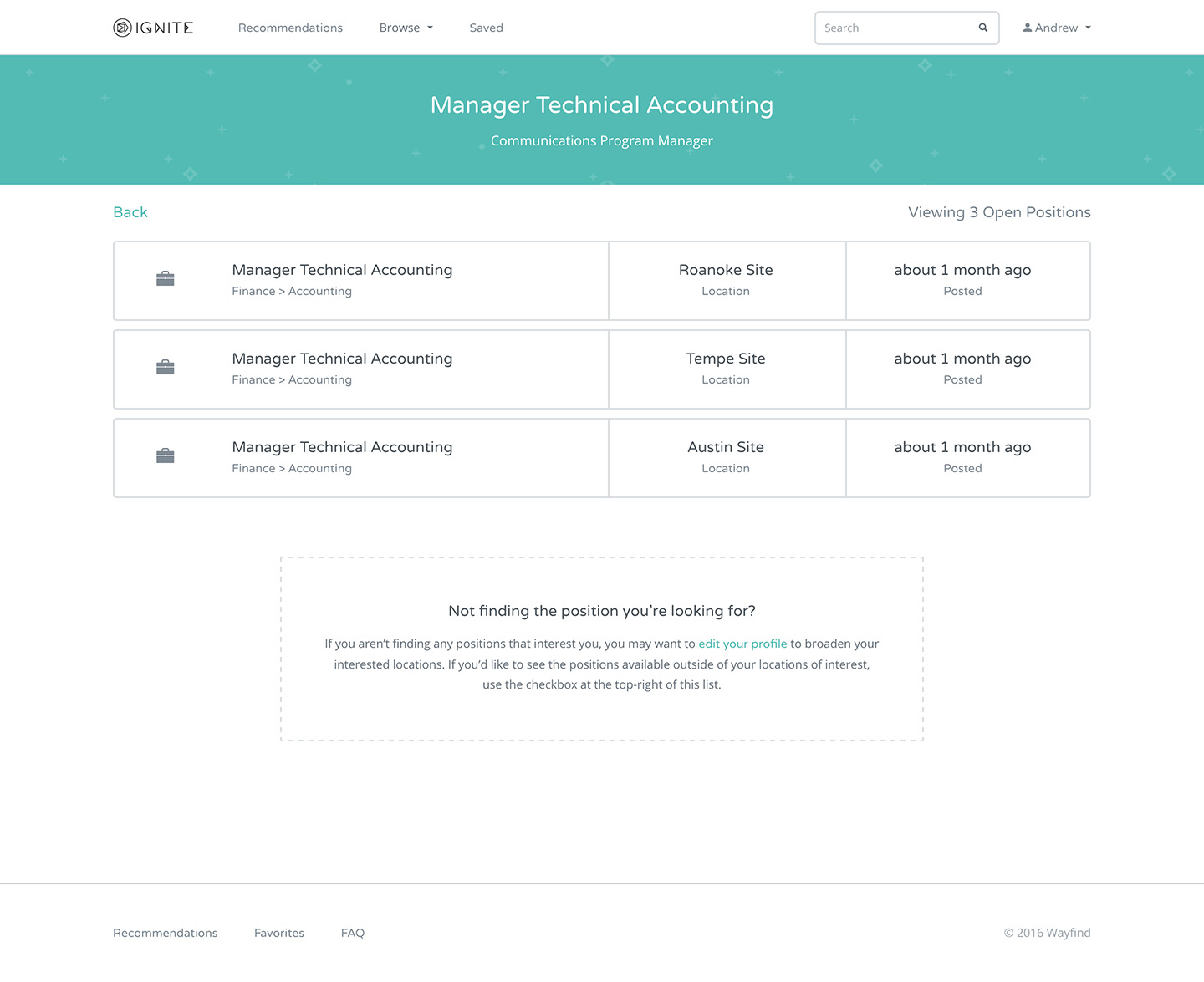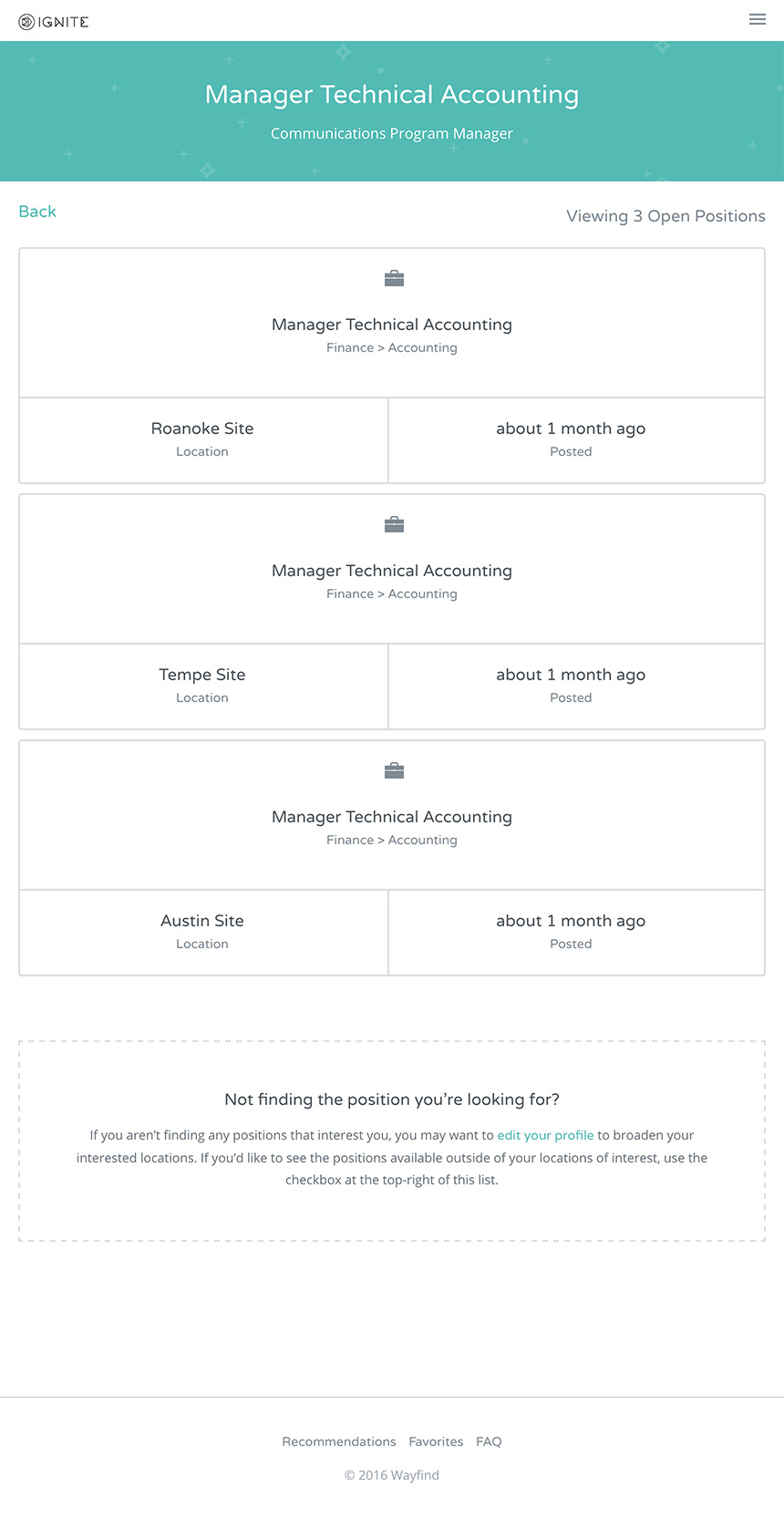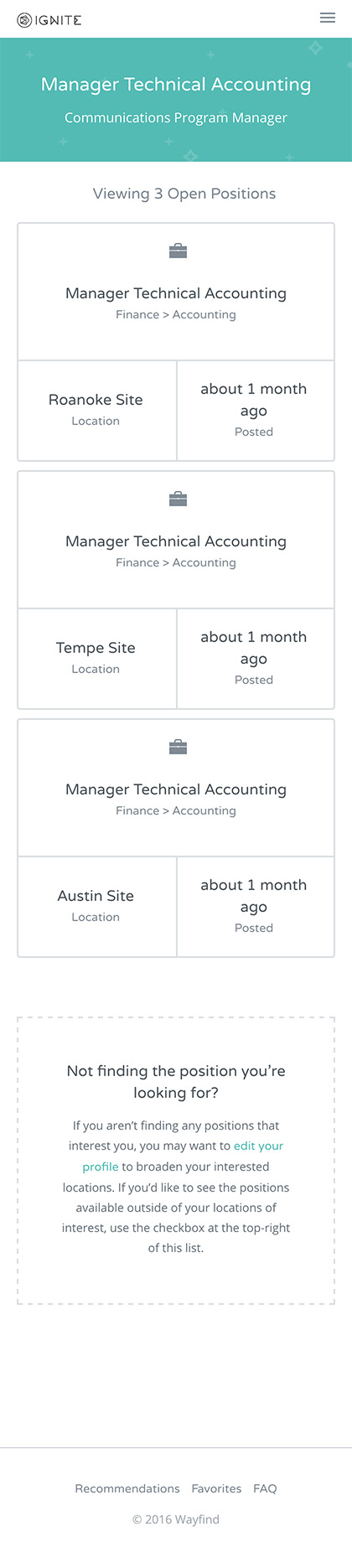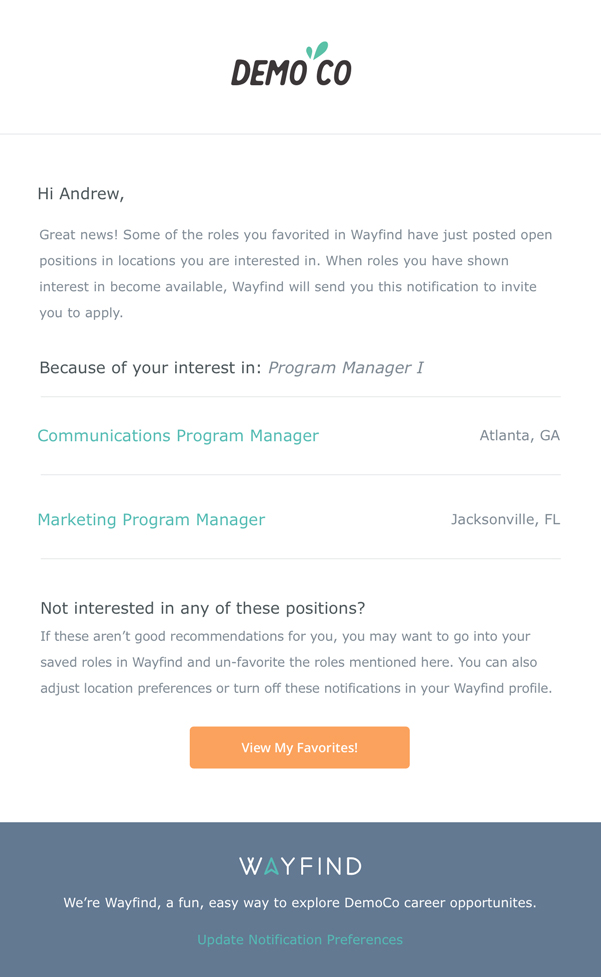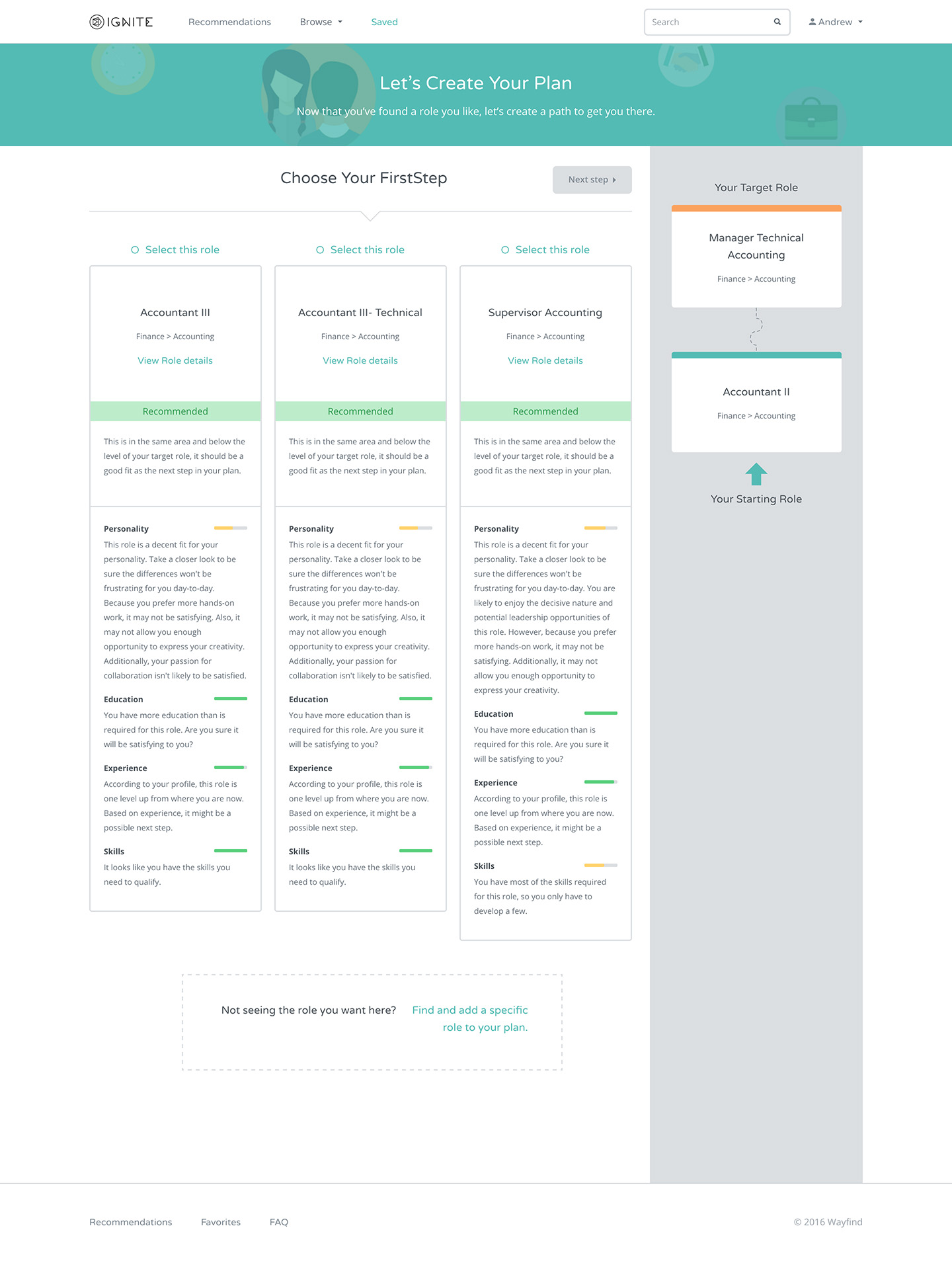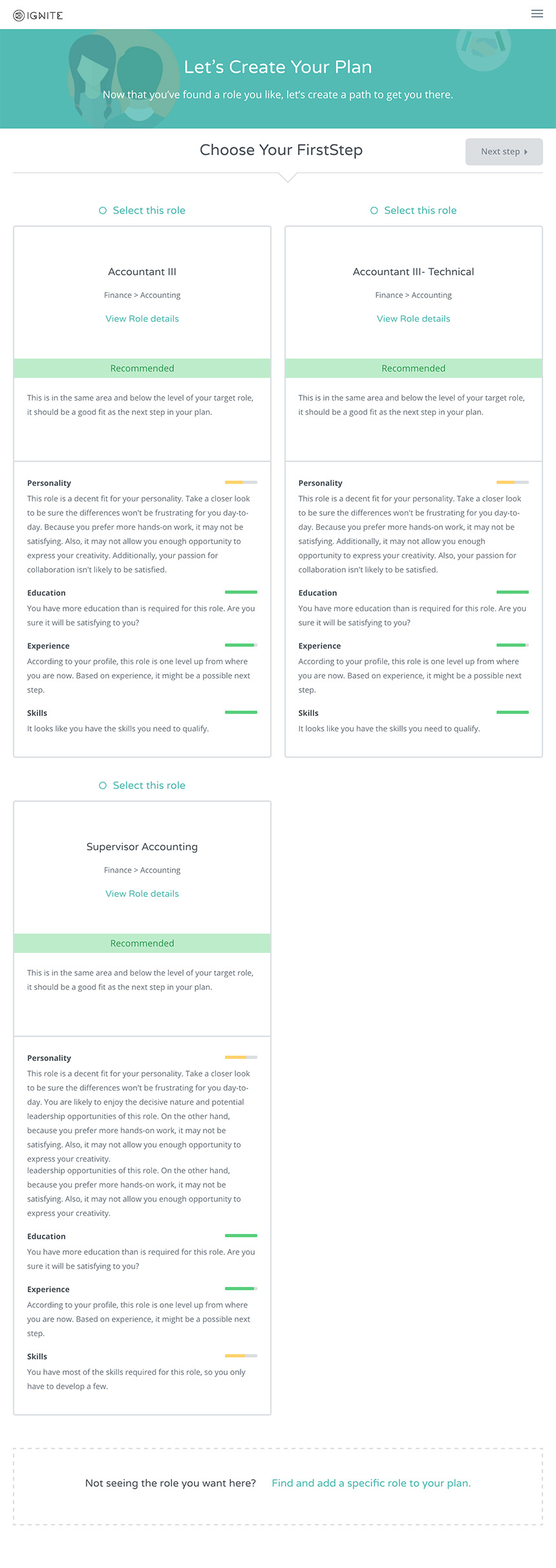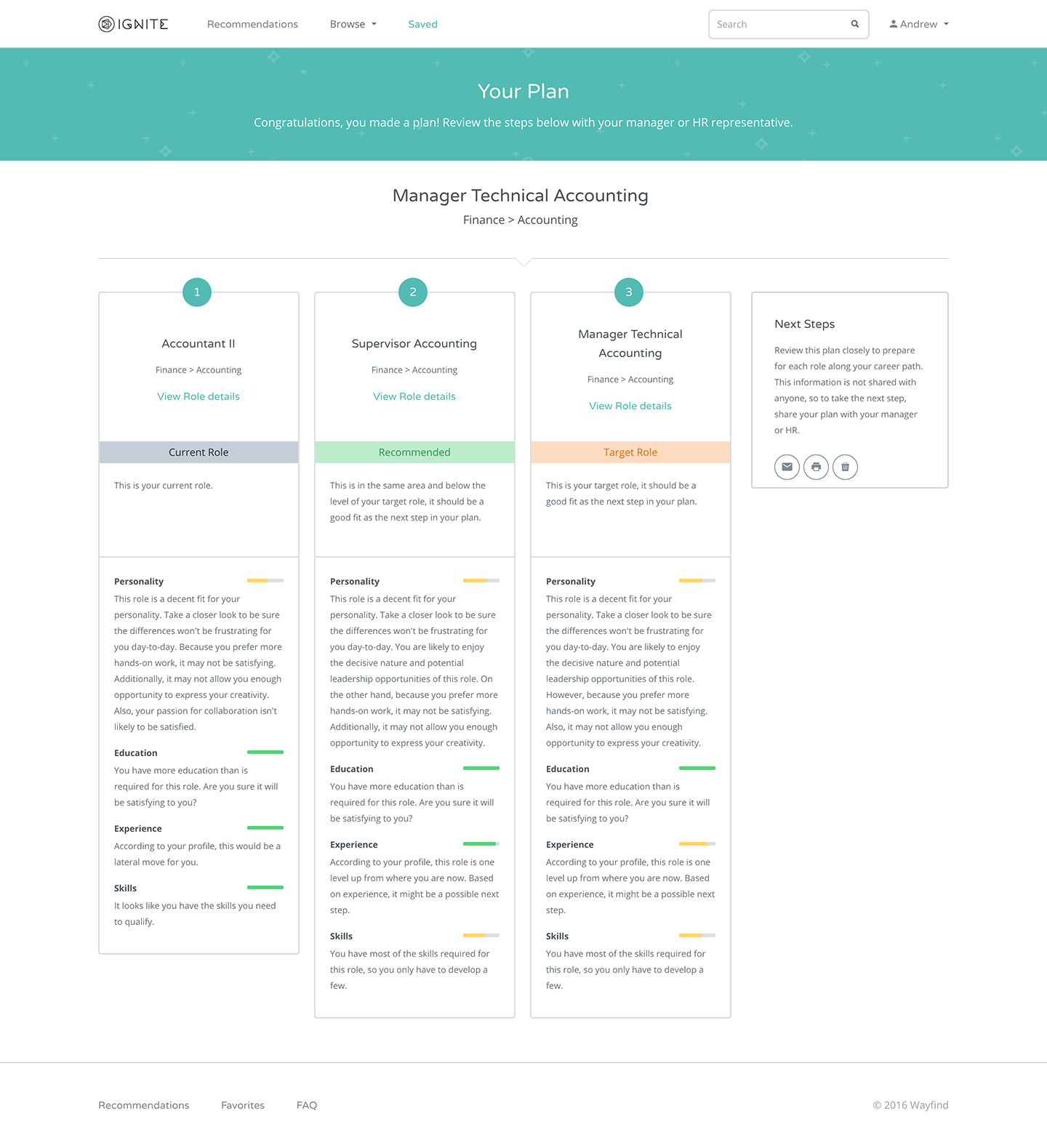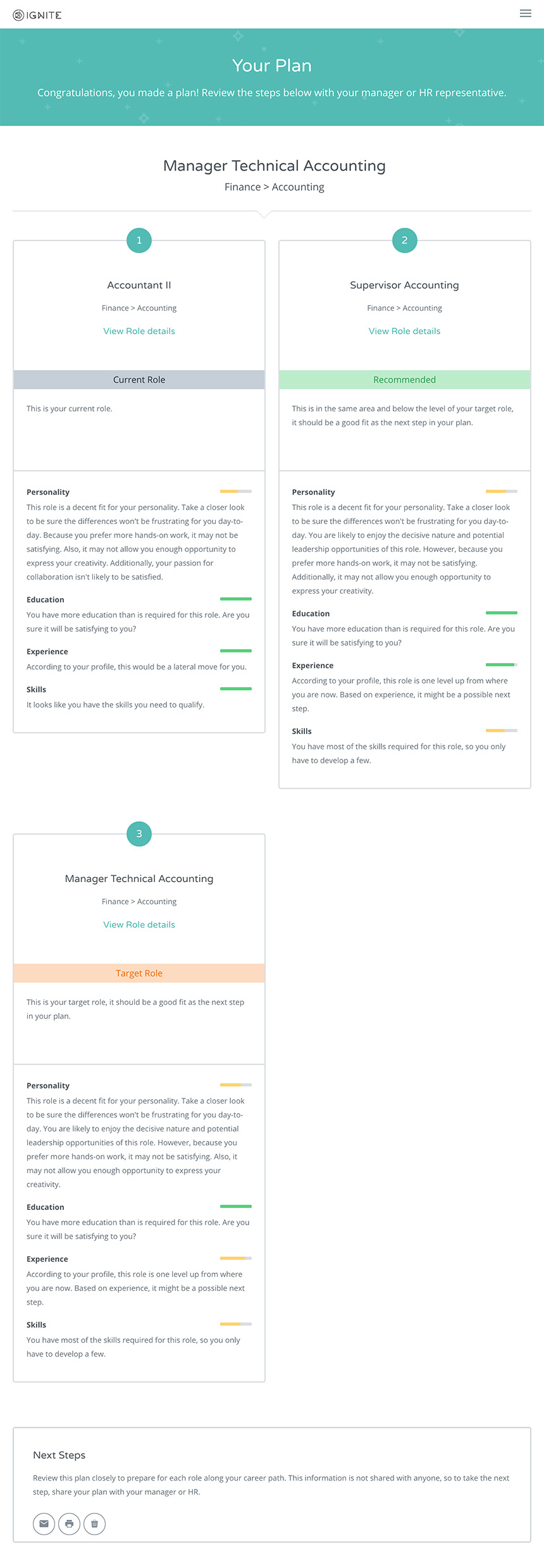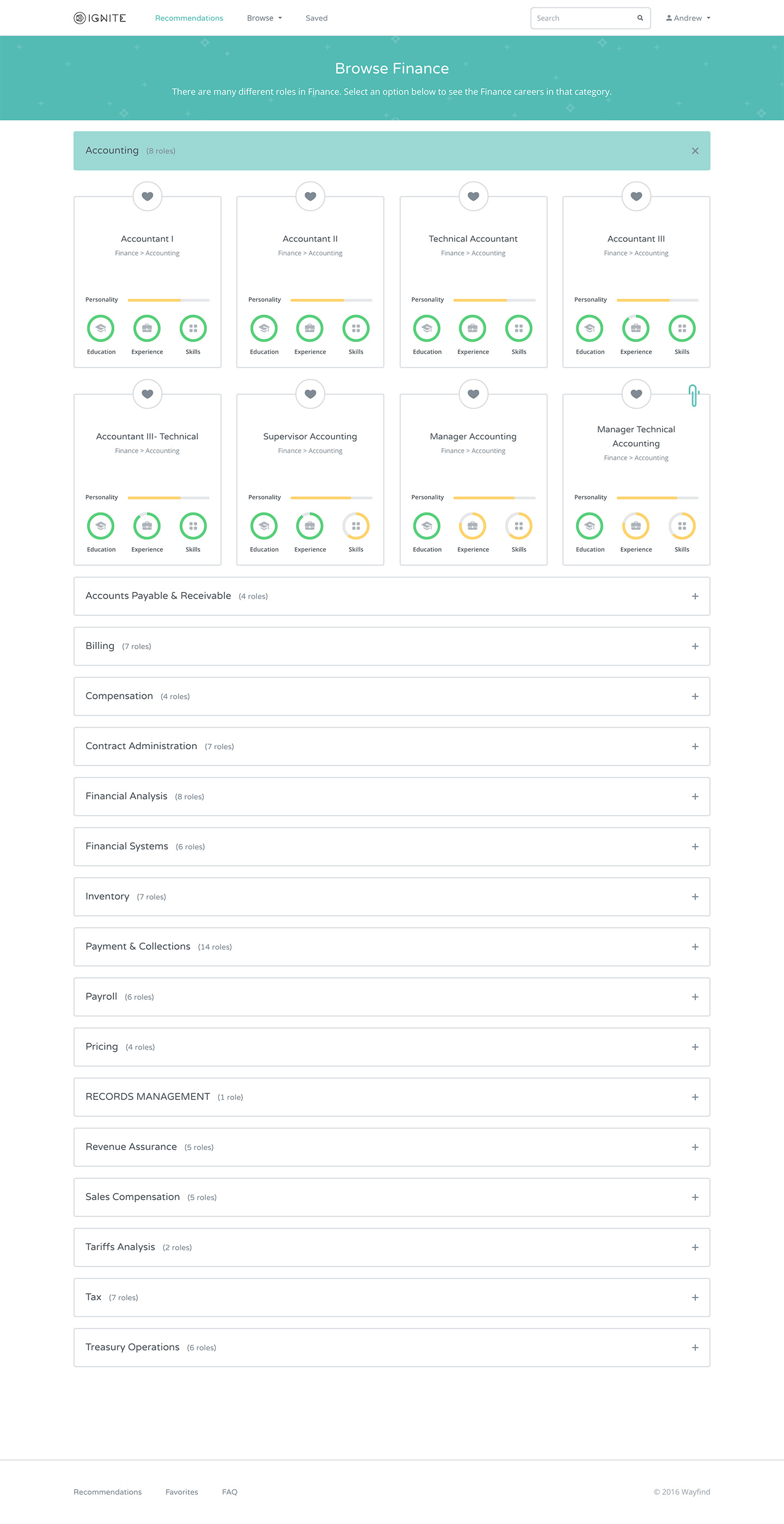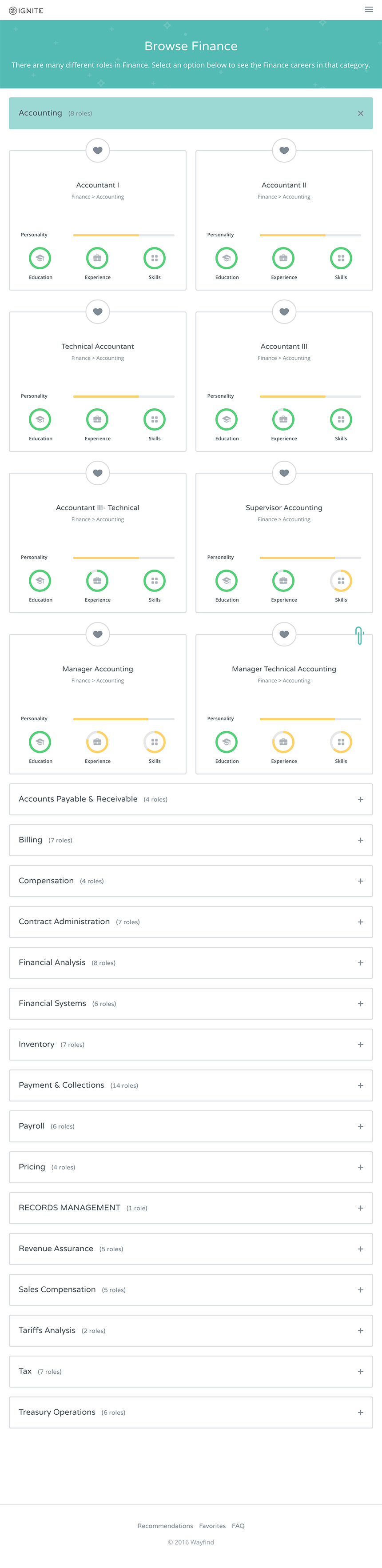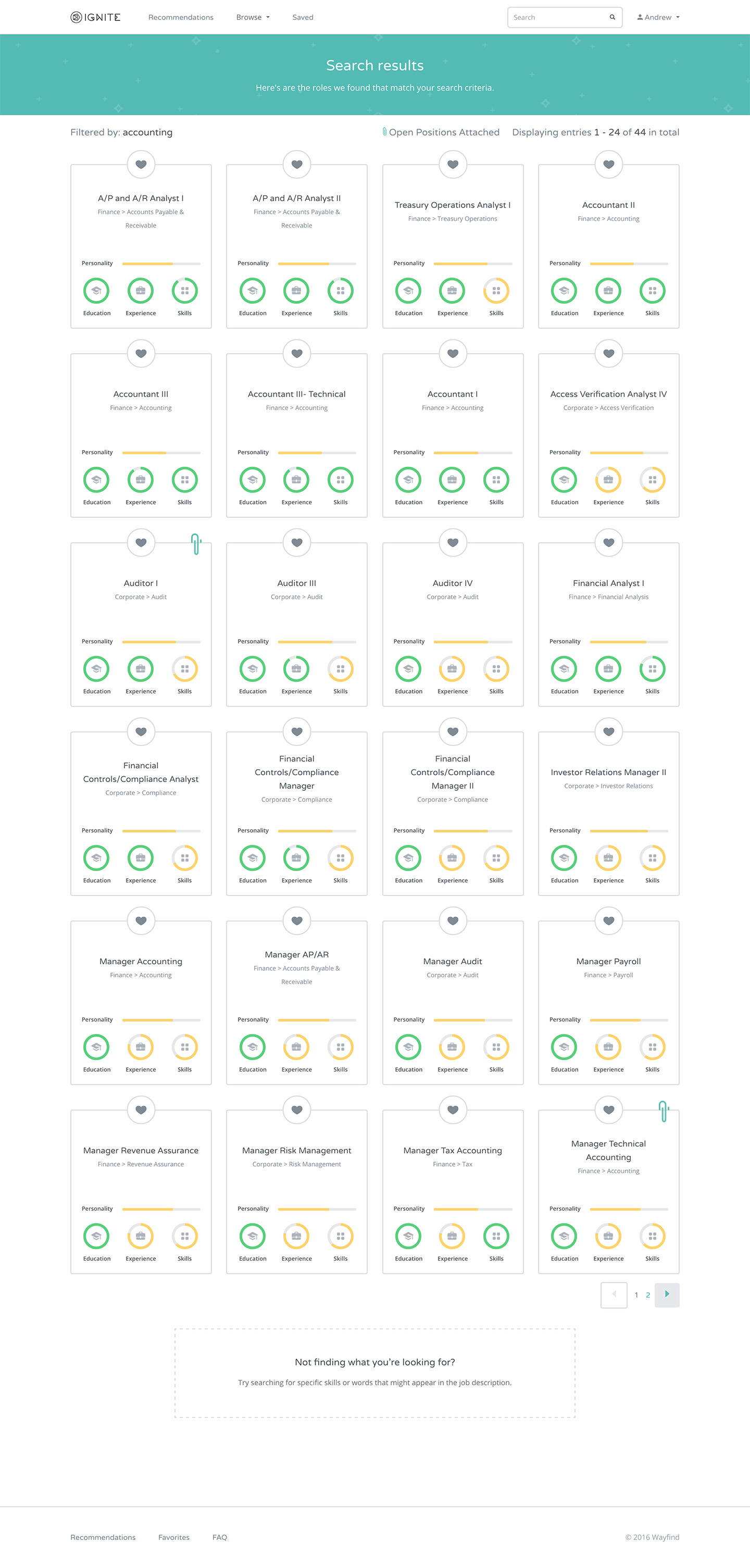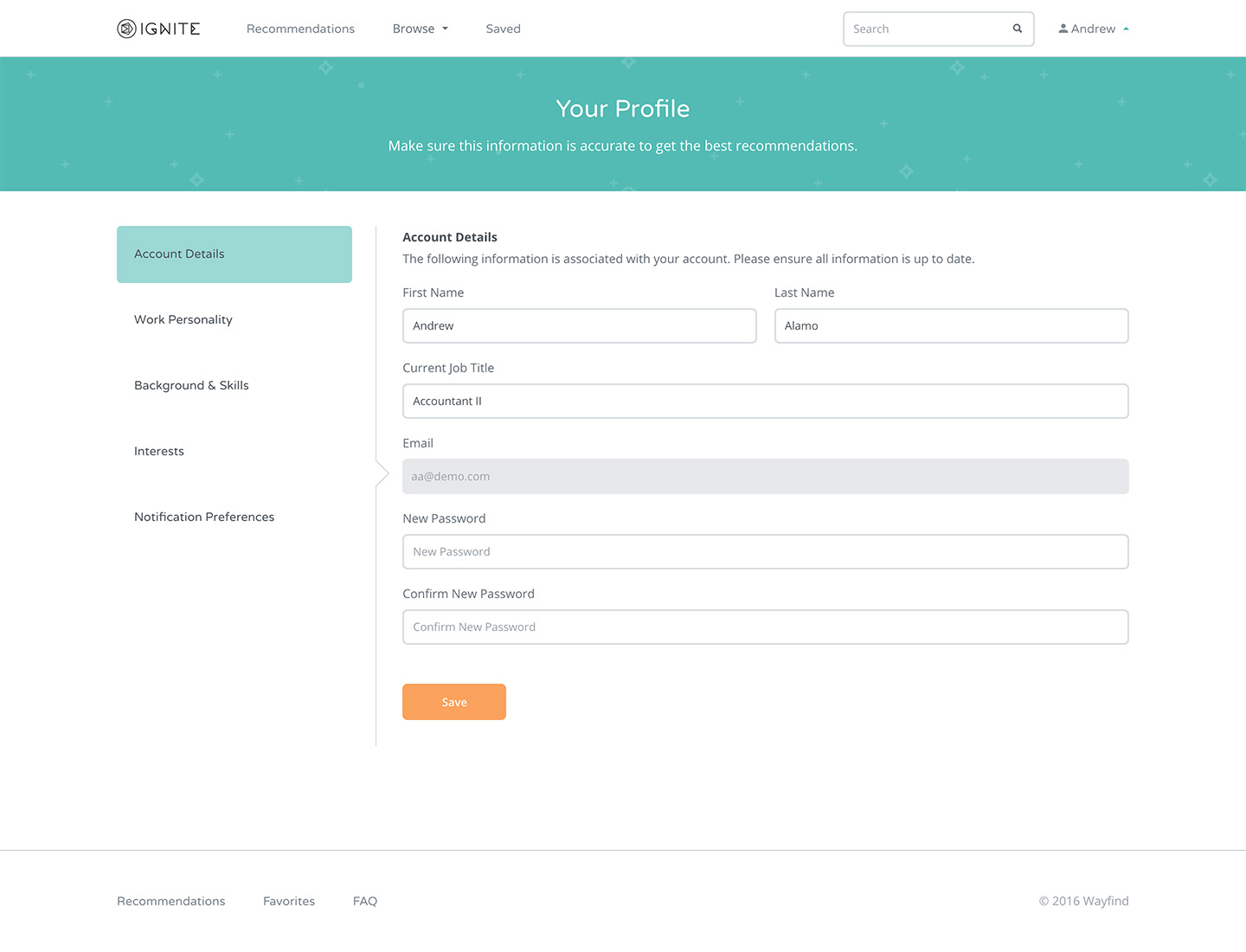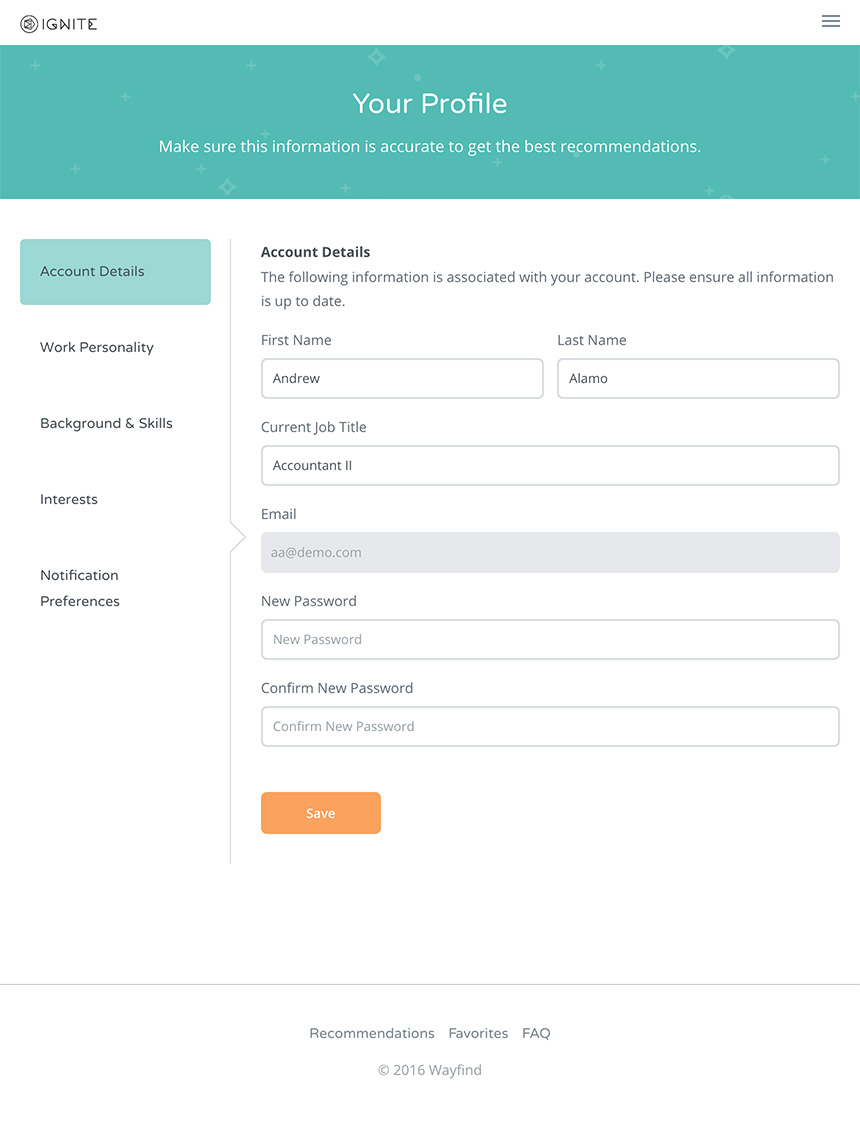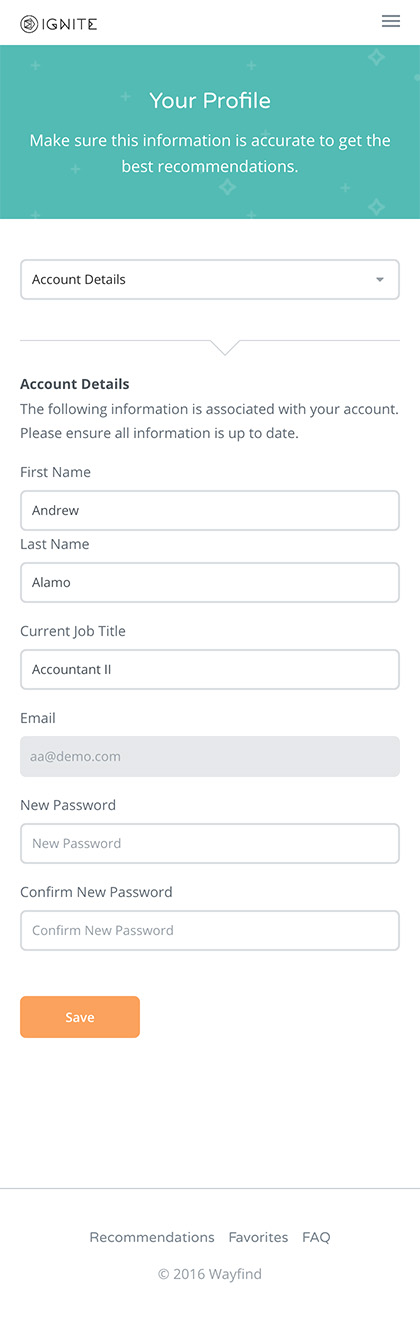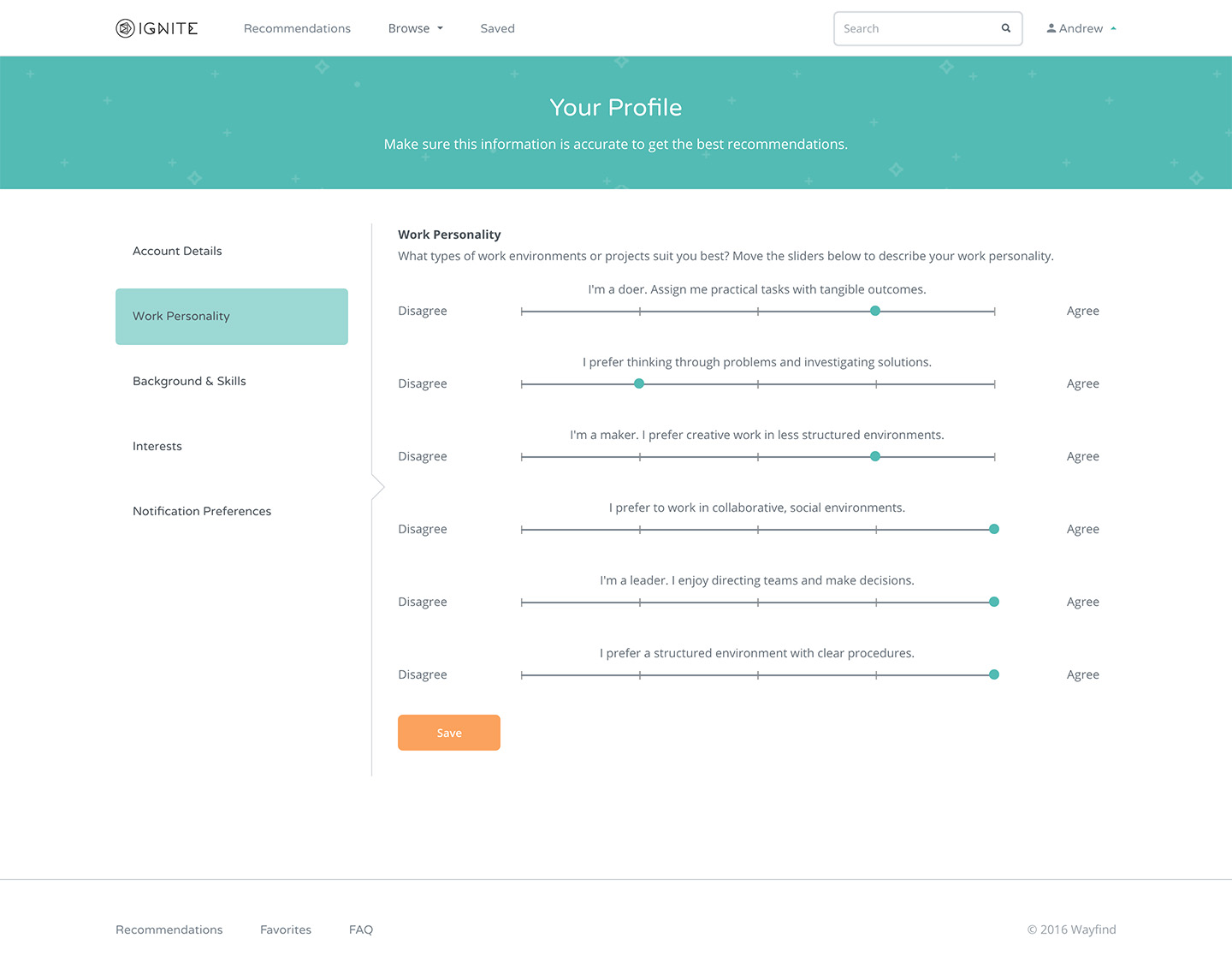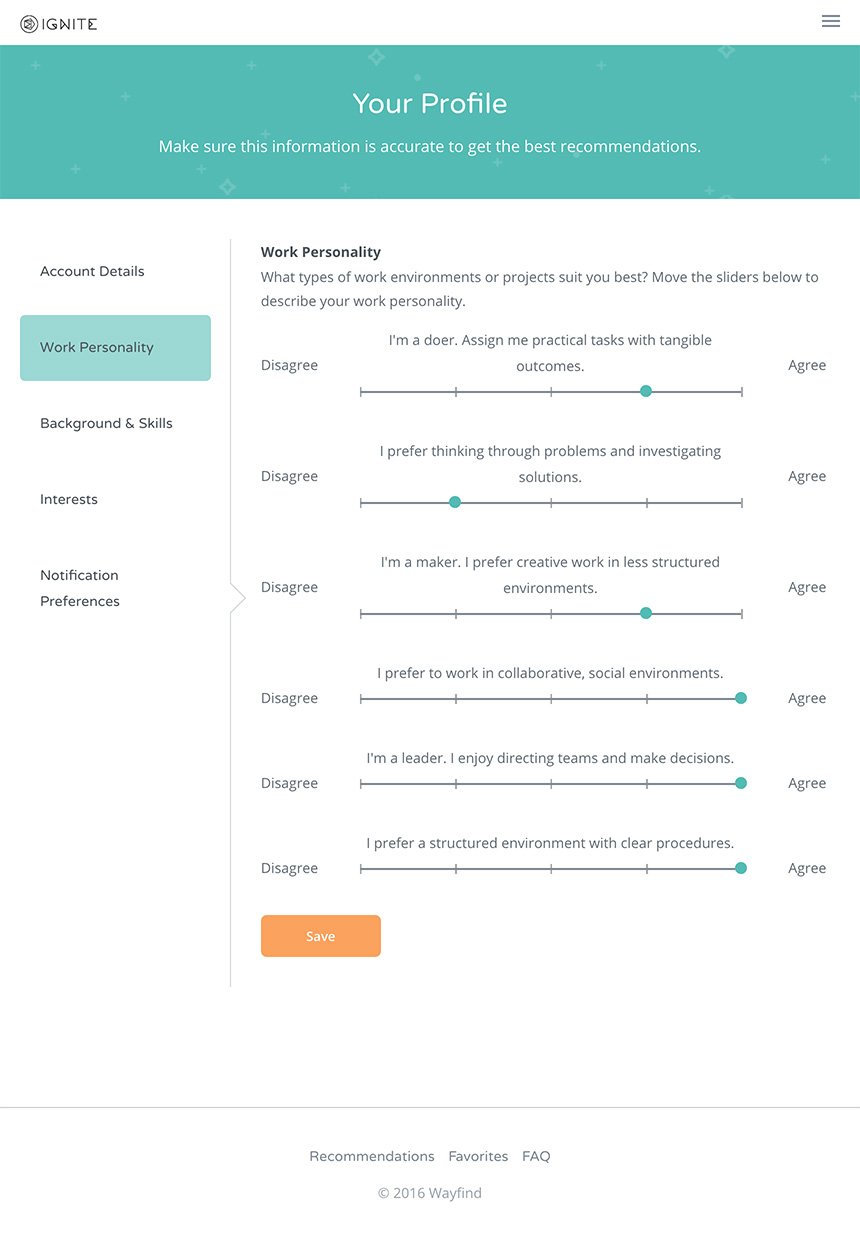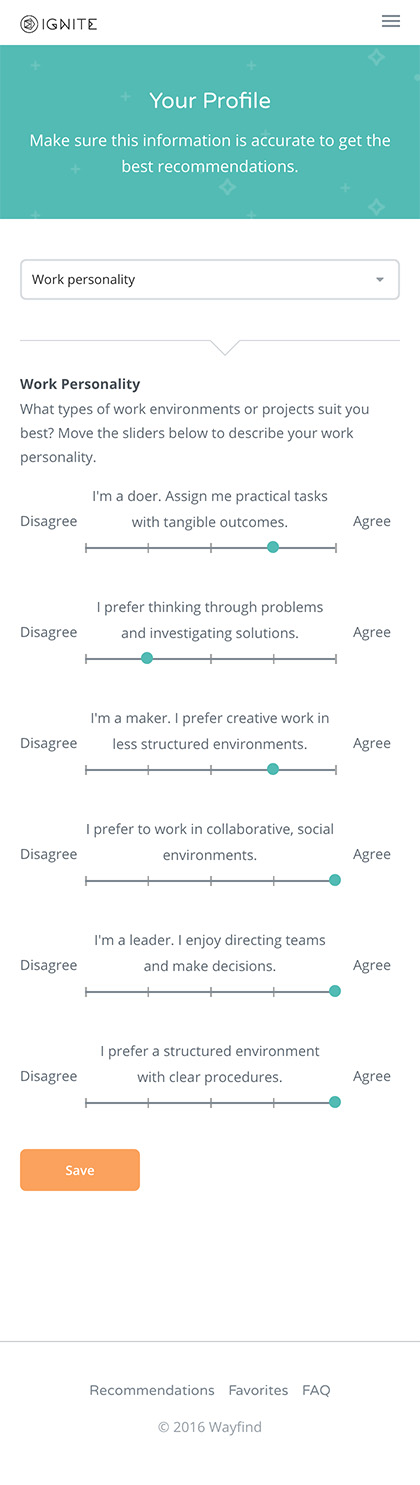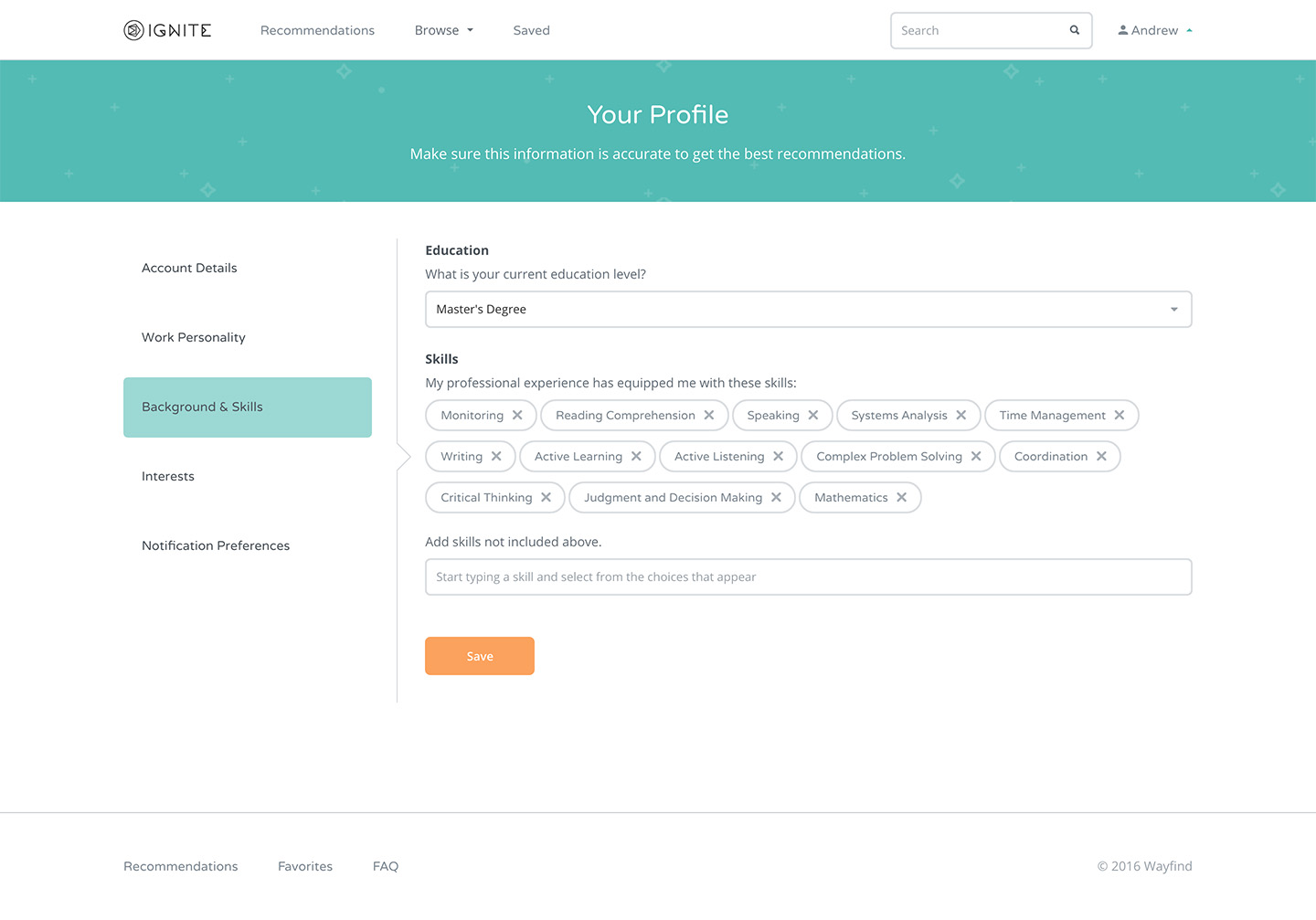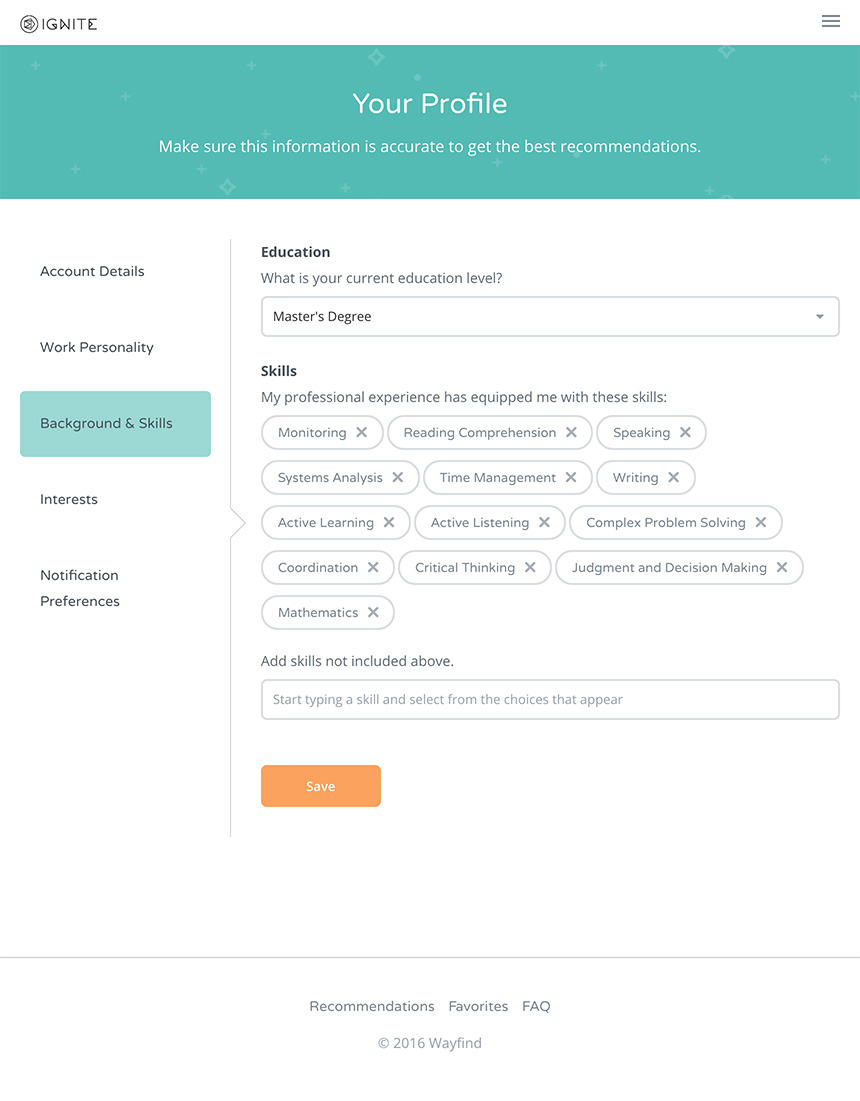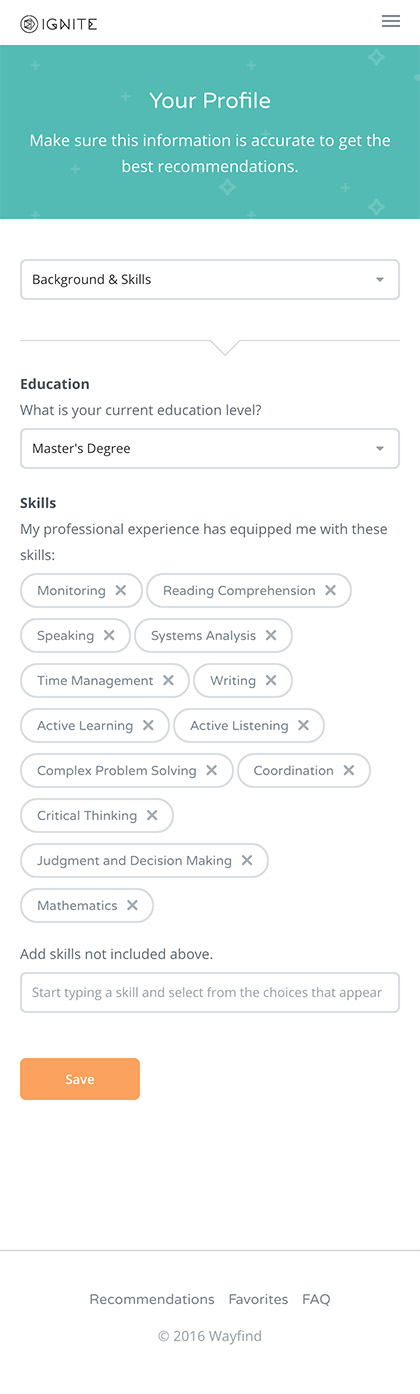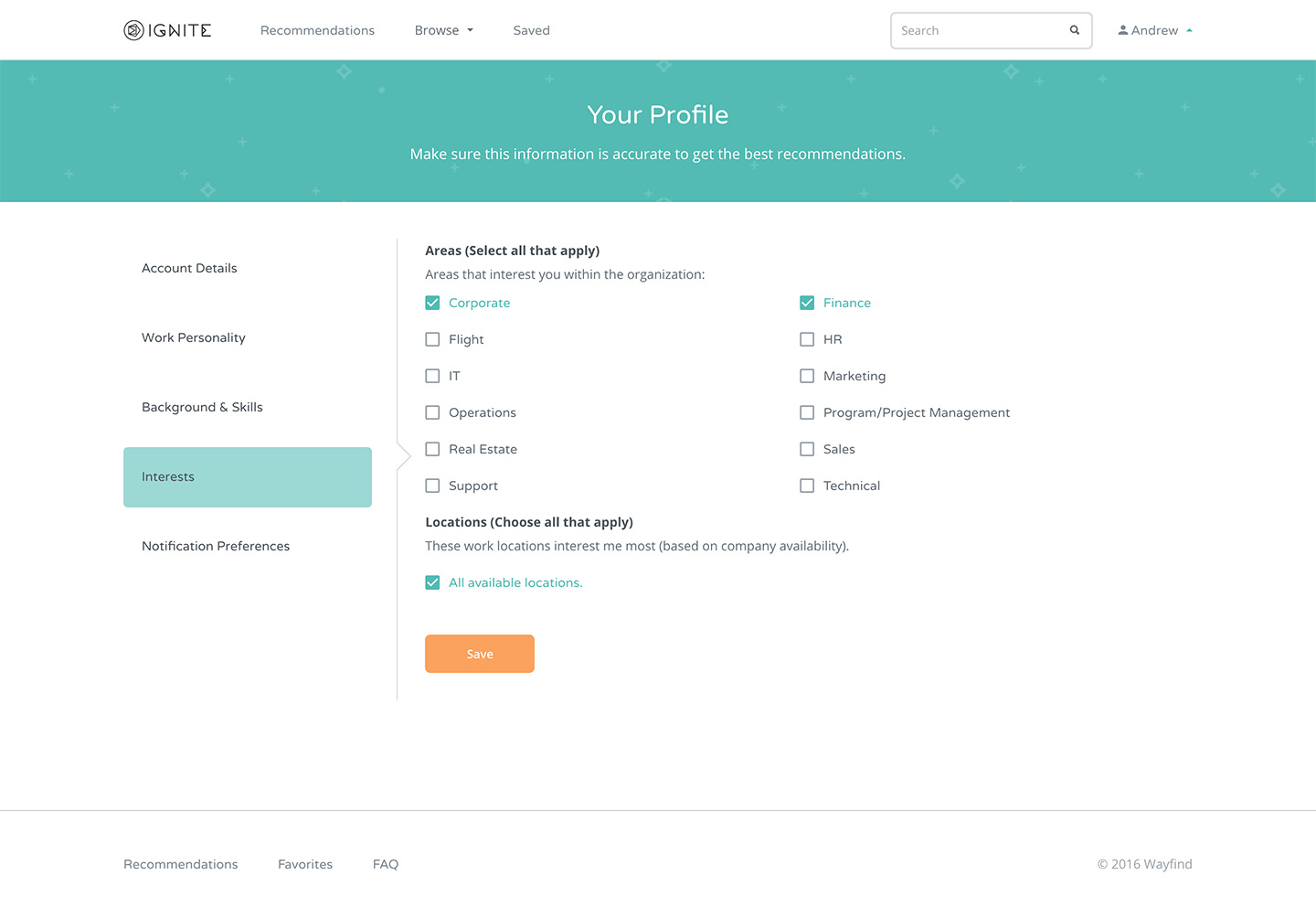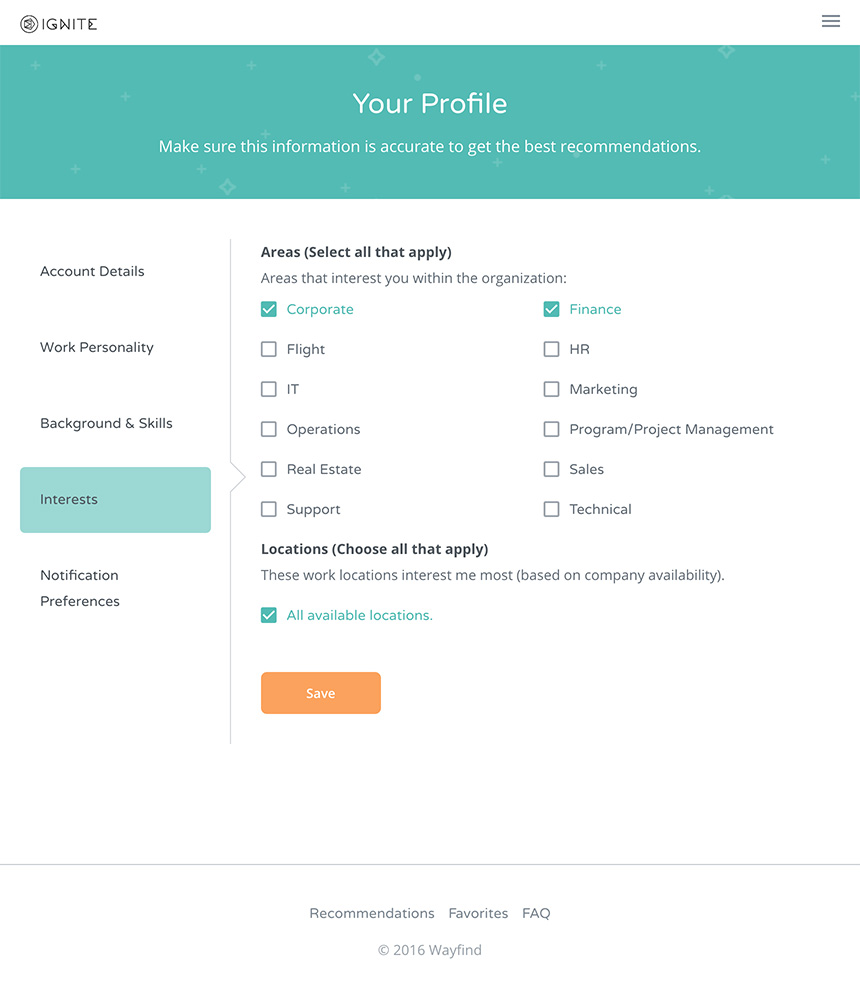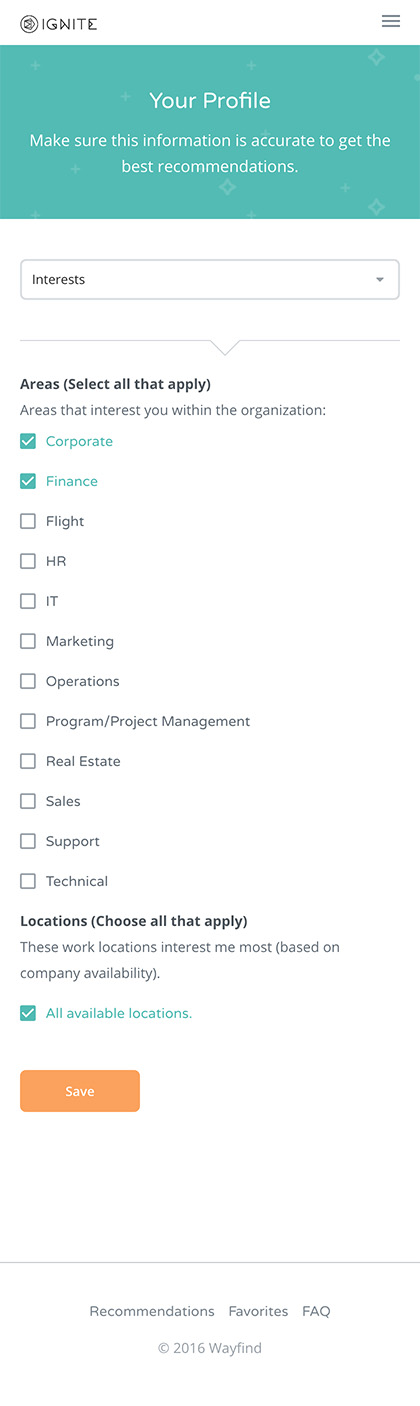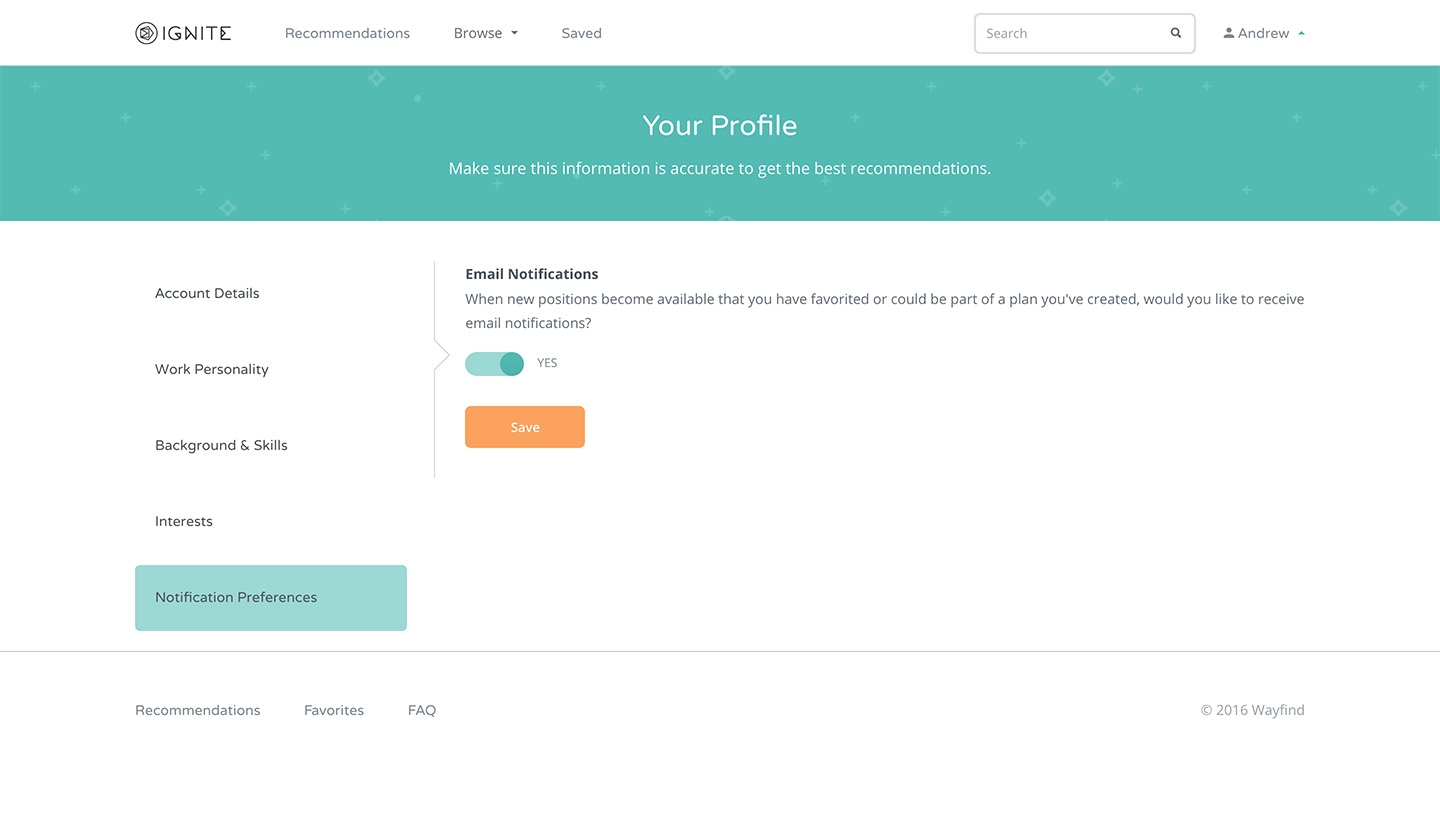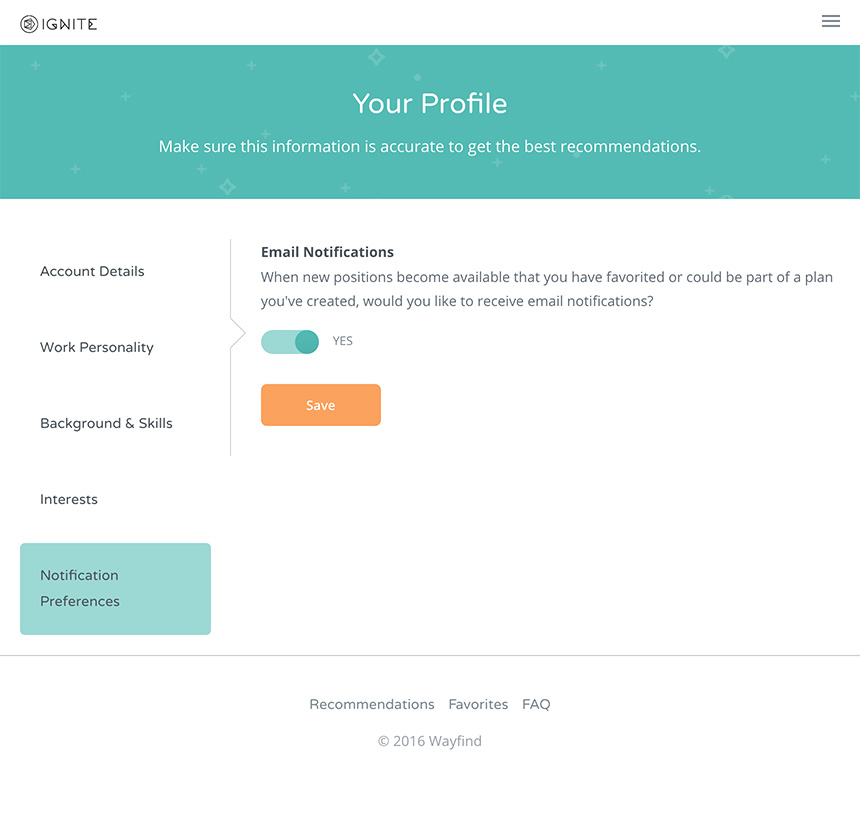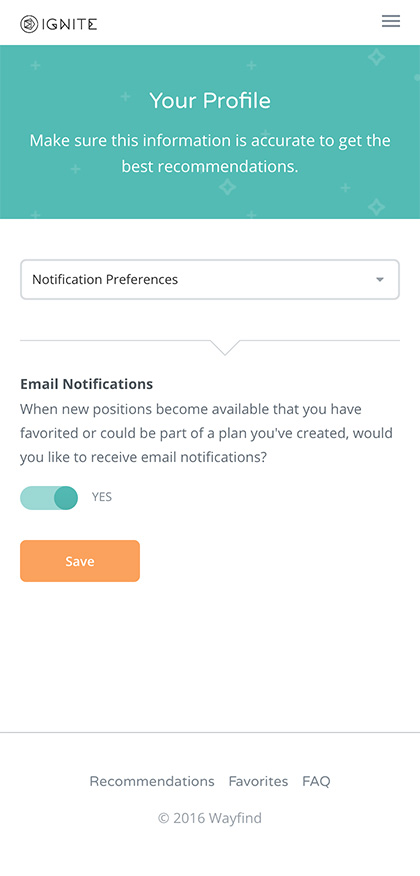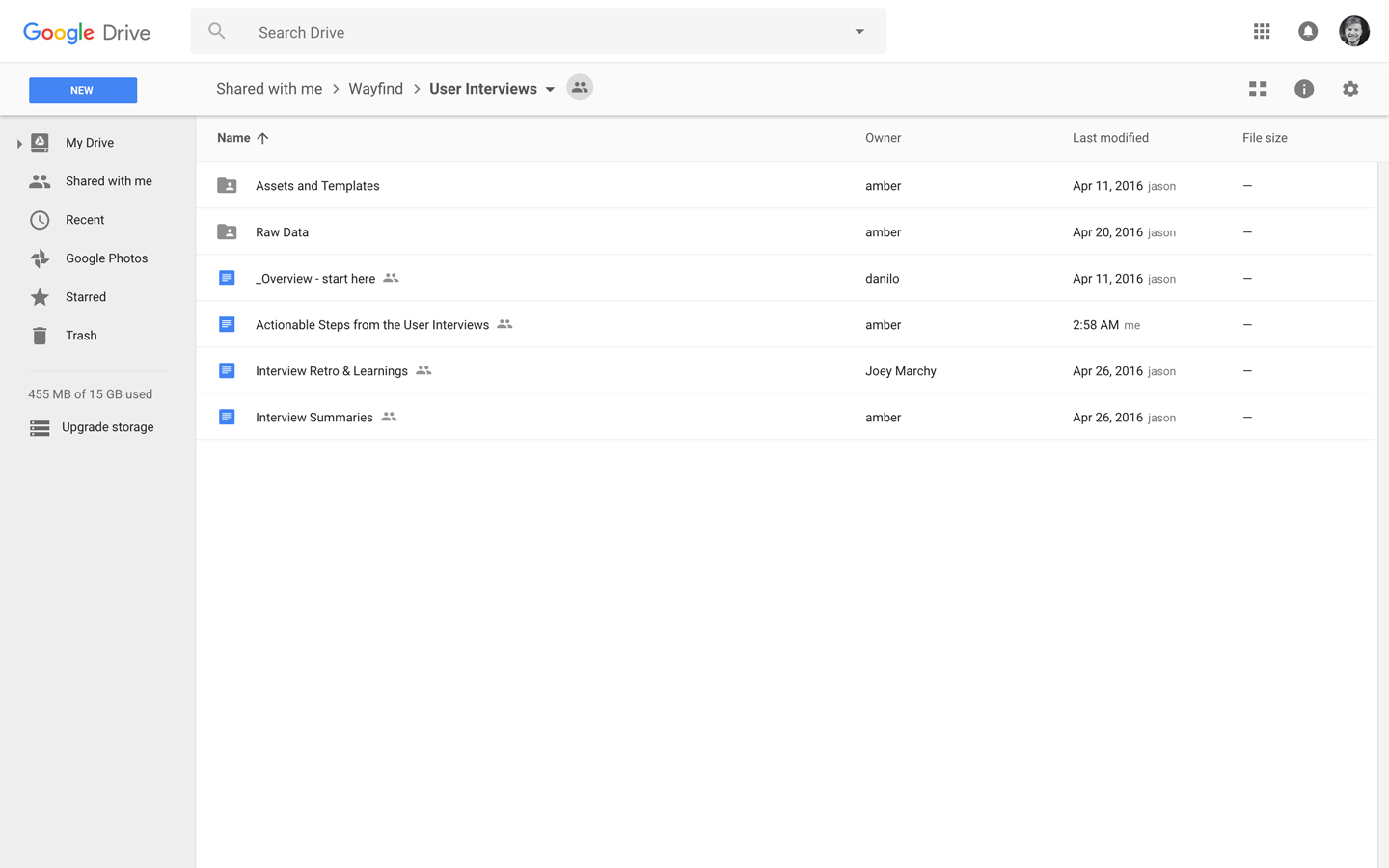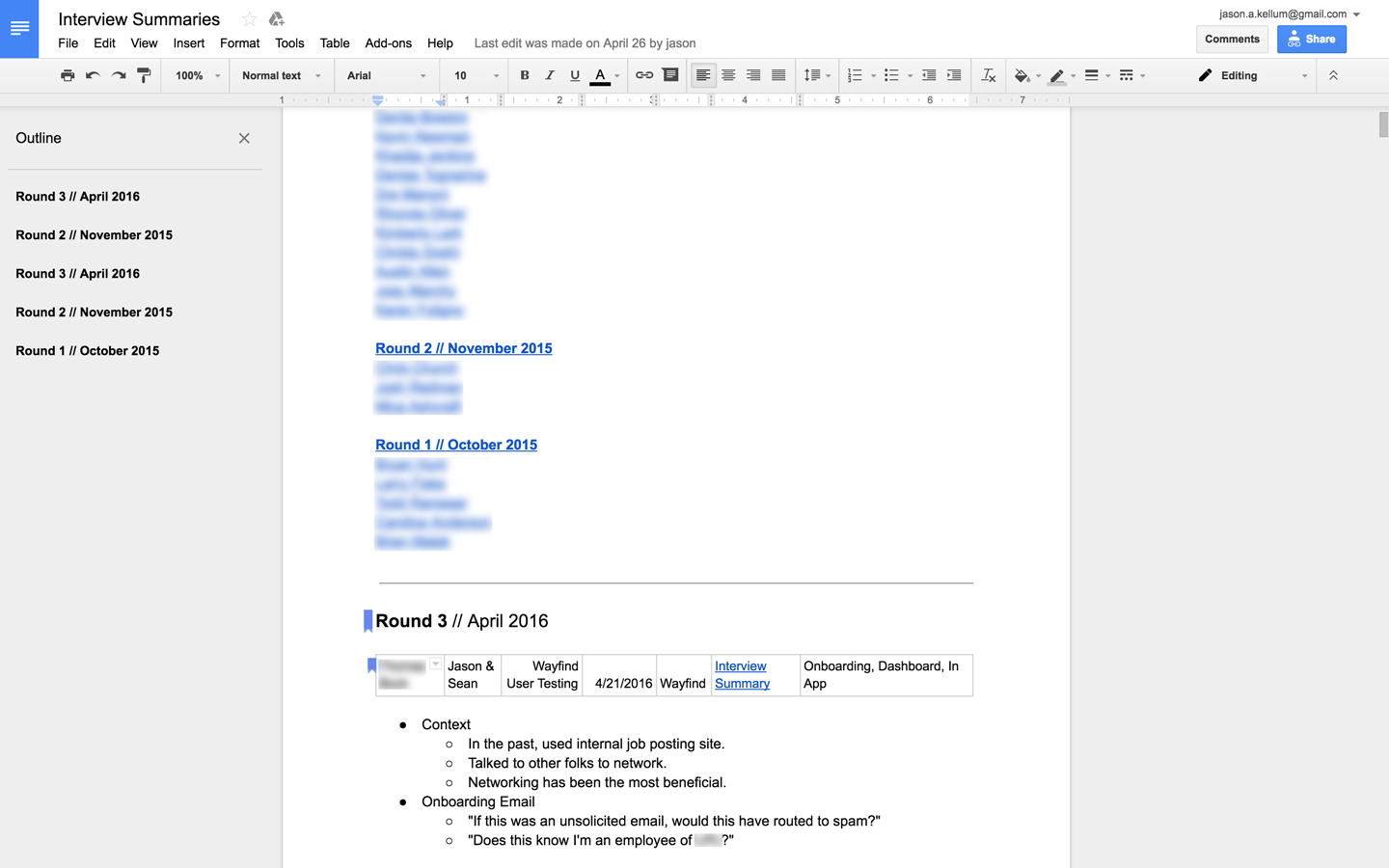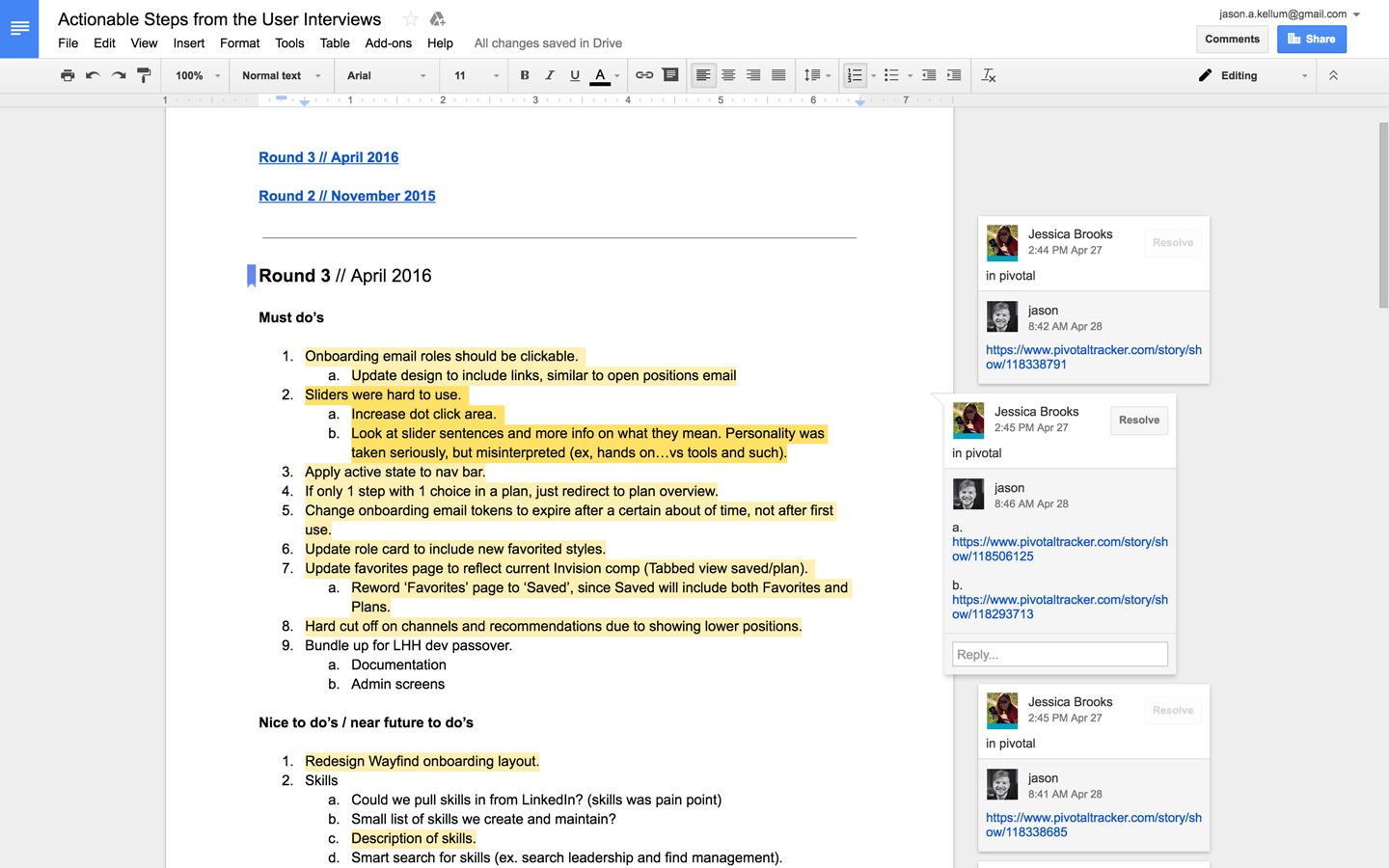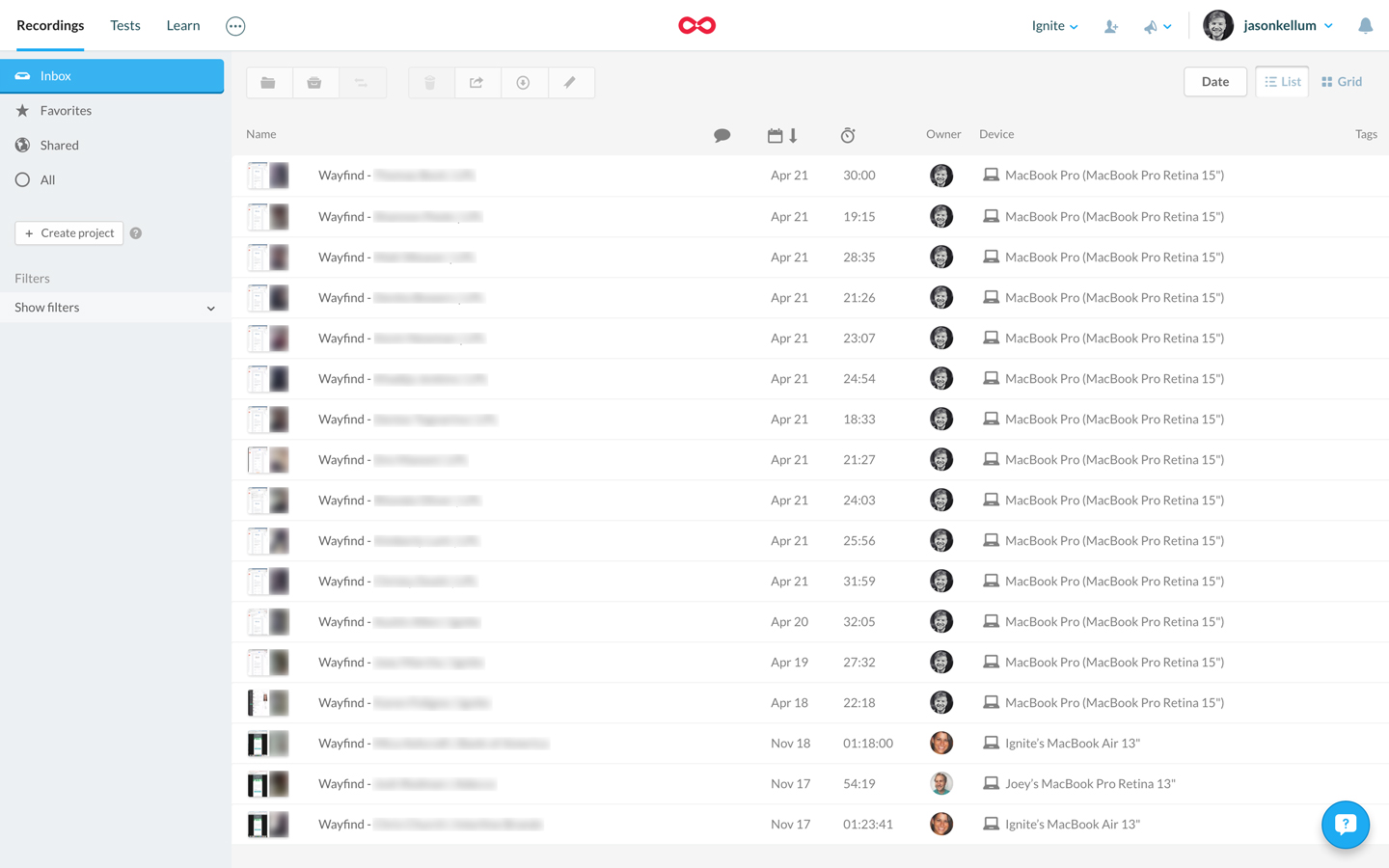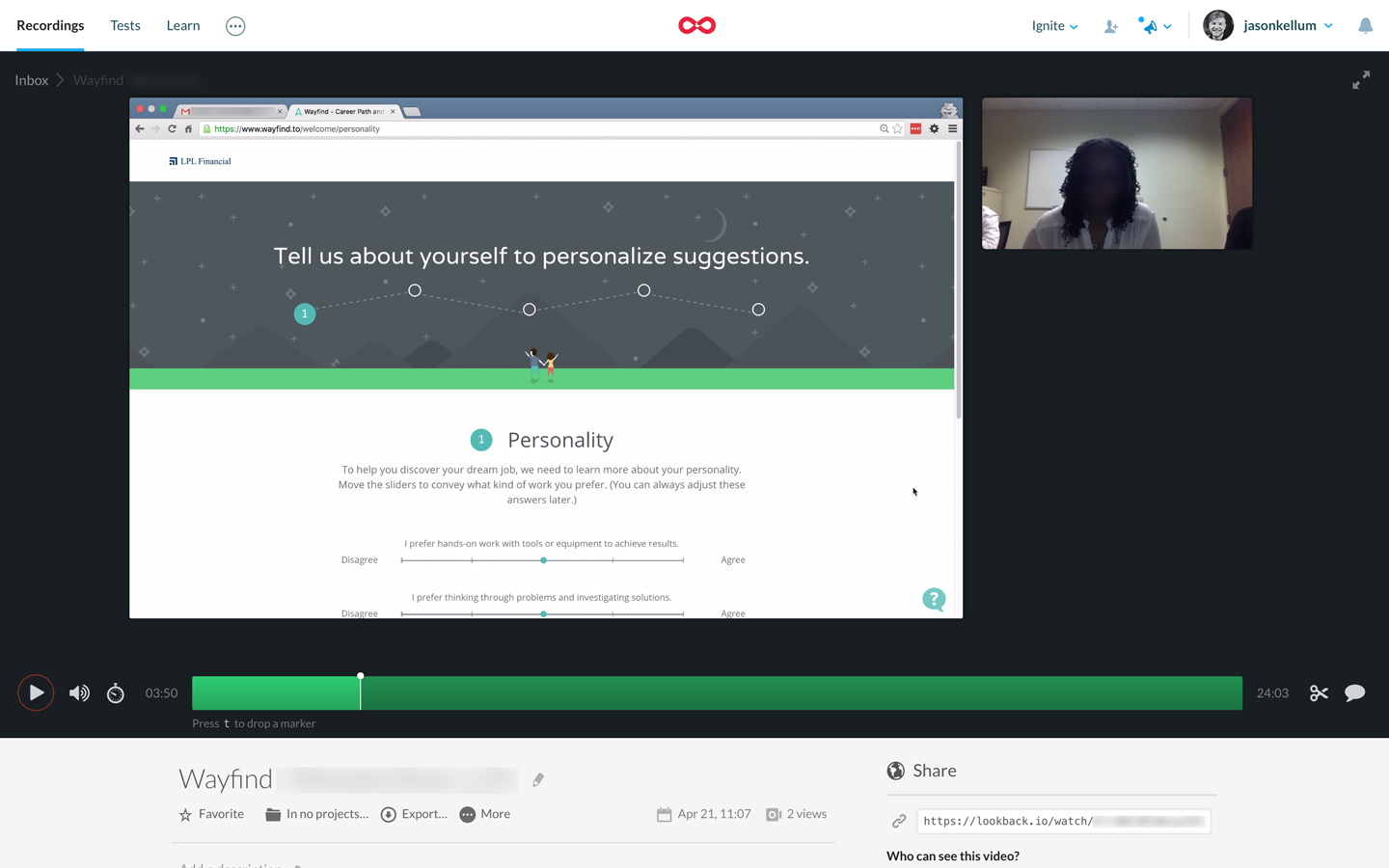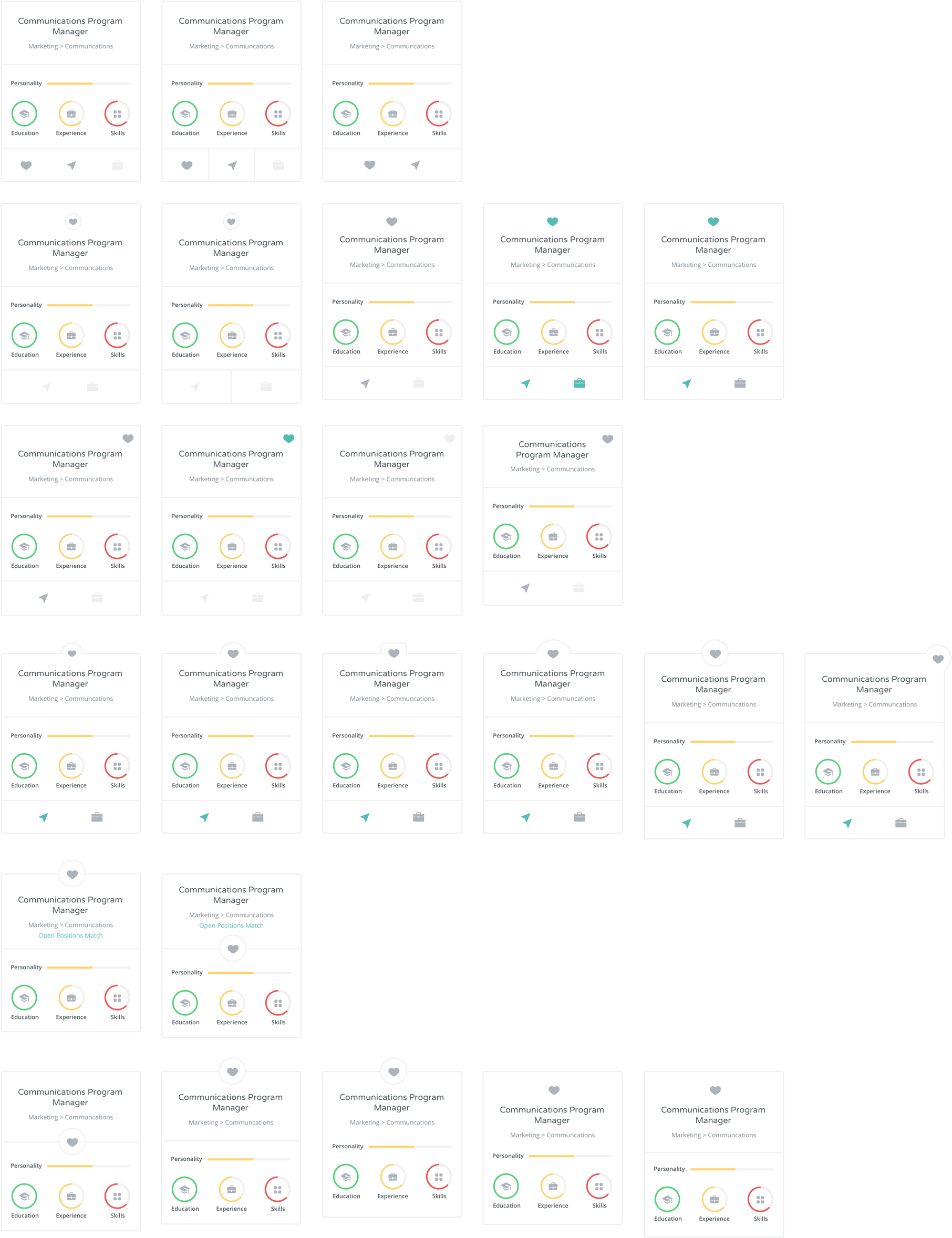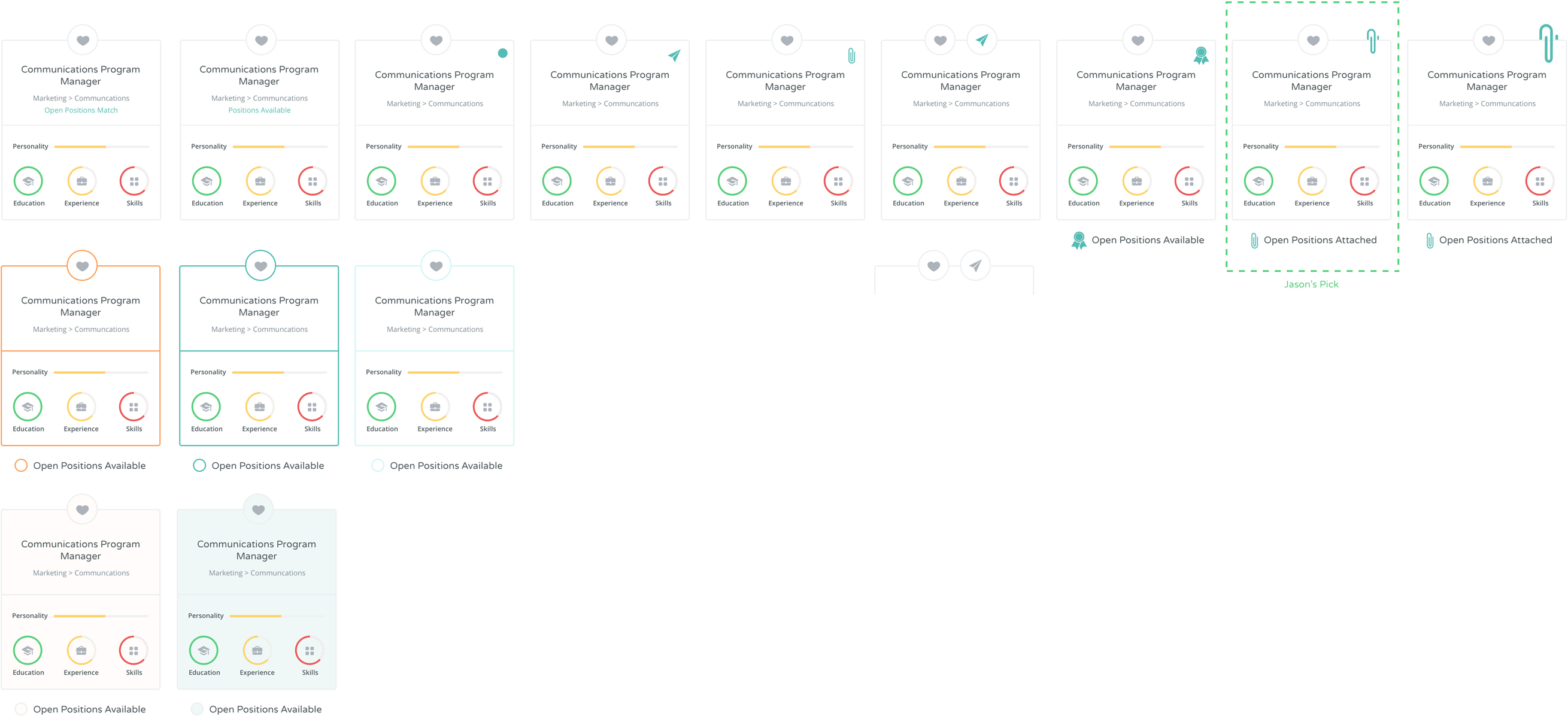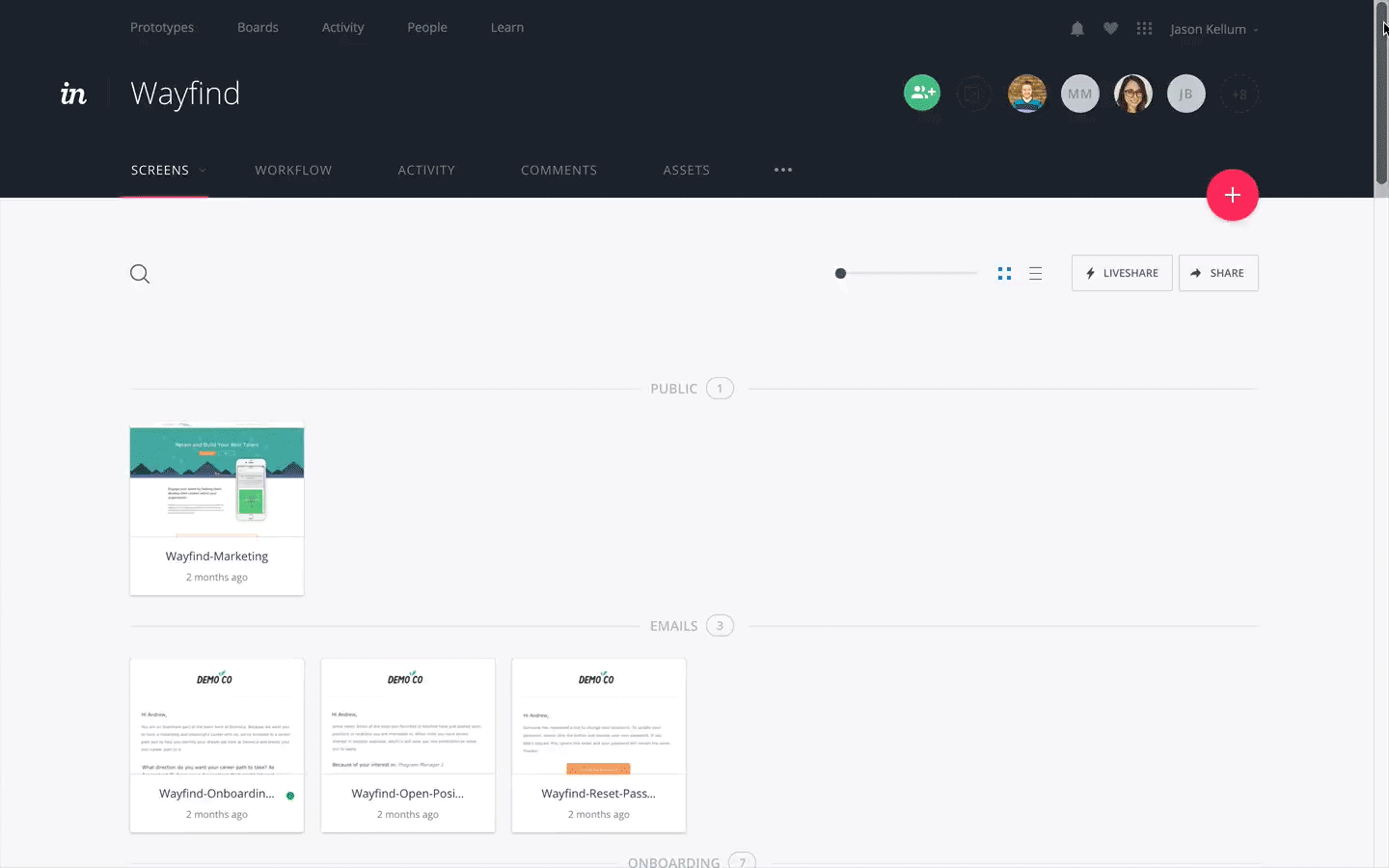Wayfind
Career Pathing Tool
Wayfind helps businesses retain and develop employees by empowering them to discover roles best suited to their personality and interests so they can create their own custom career path within their organization.
Read more about how and why we choose to create this product here and here .
- Project Management: Jessica Brooks
- Content: Jon Bosworth
- Design + Front-end: Jason Kellum + Amber Aultman + Danilo Quilaton
- Development: Mark Montroy + Ian Fiske